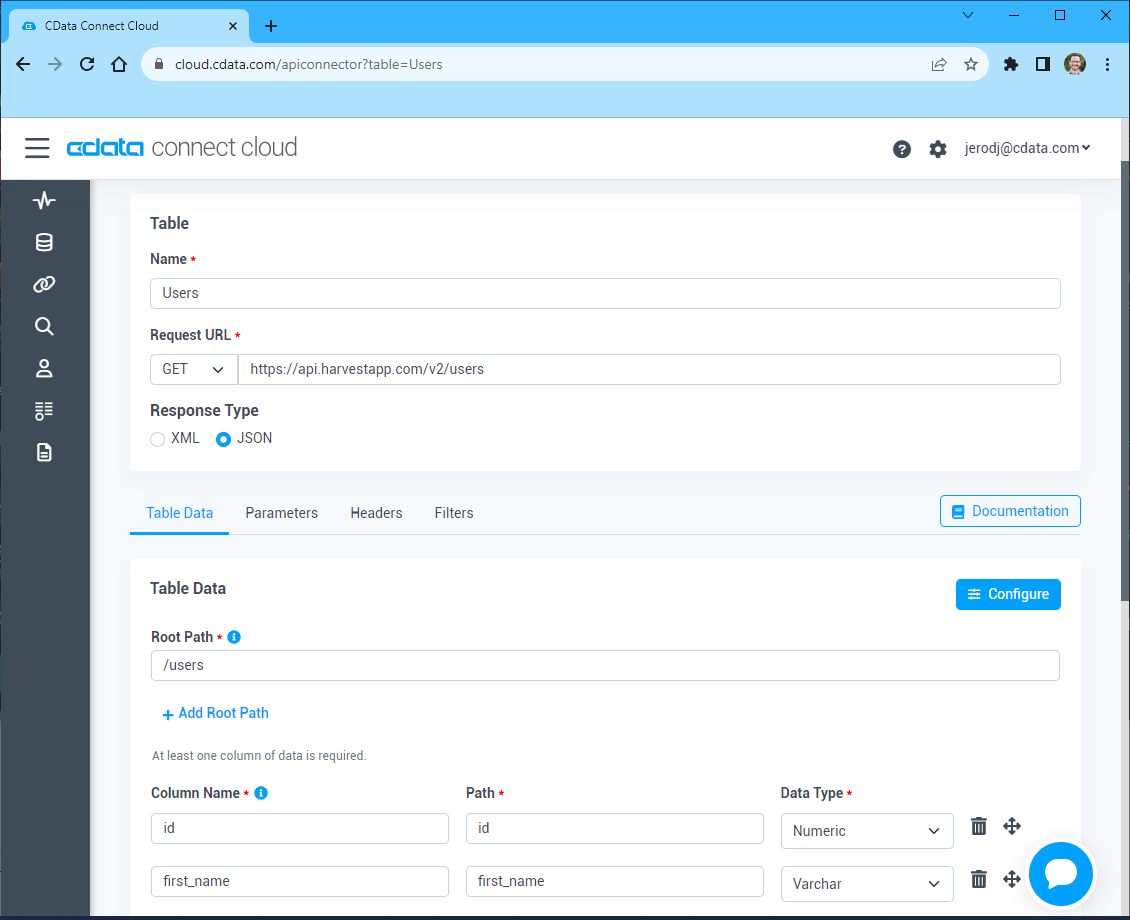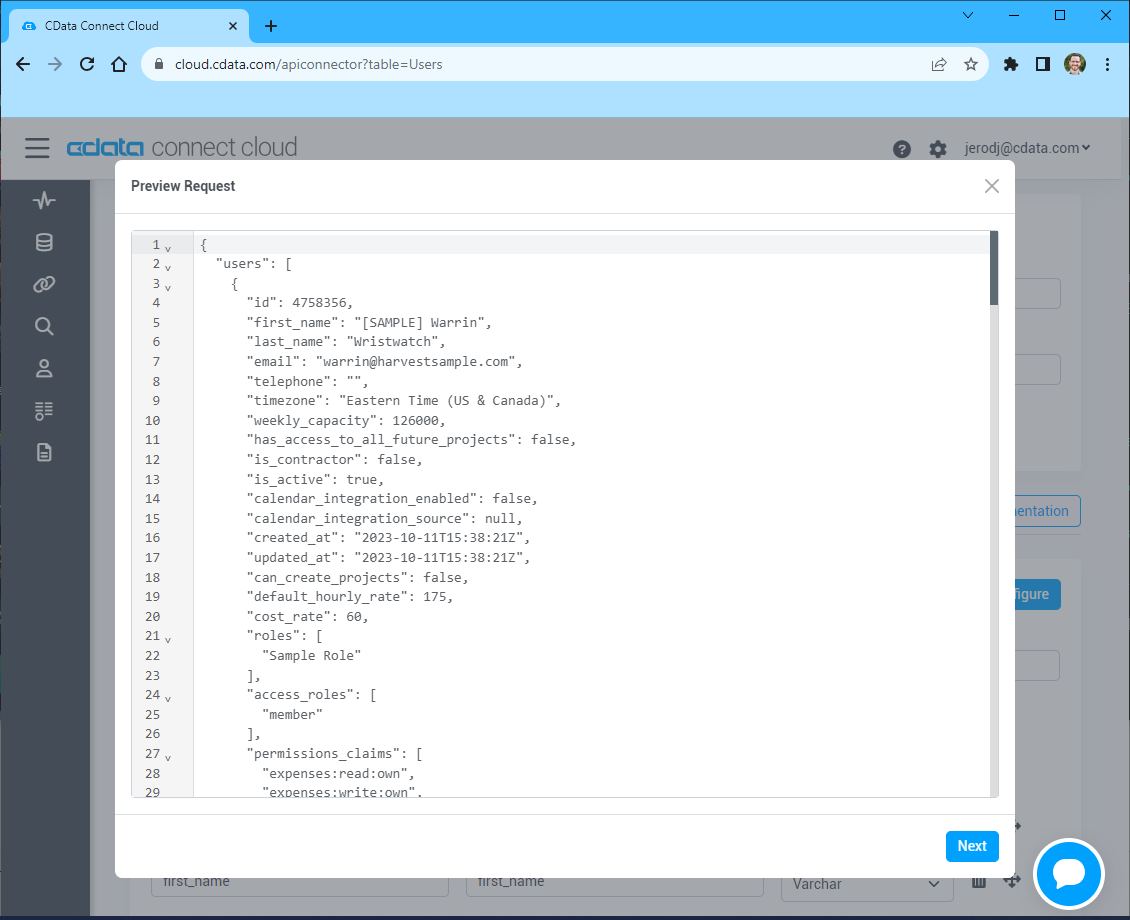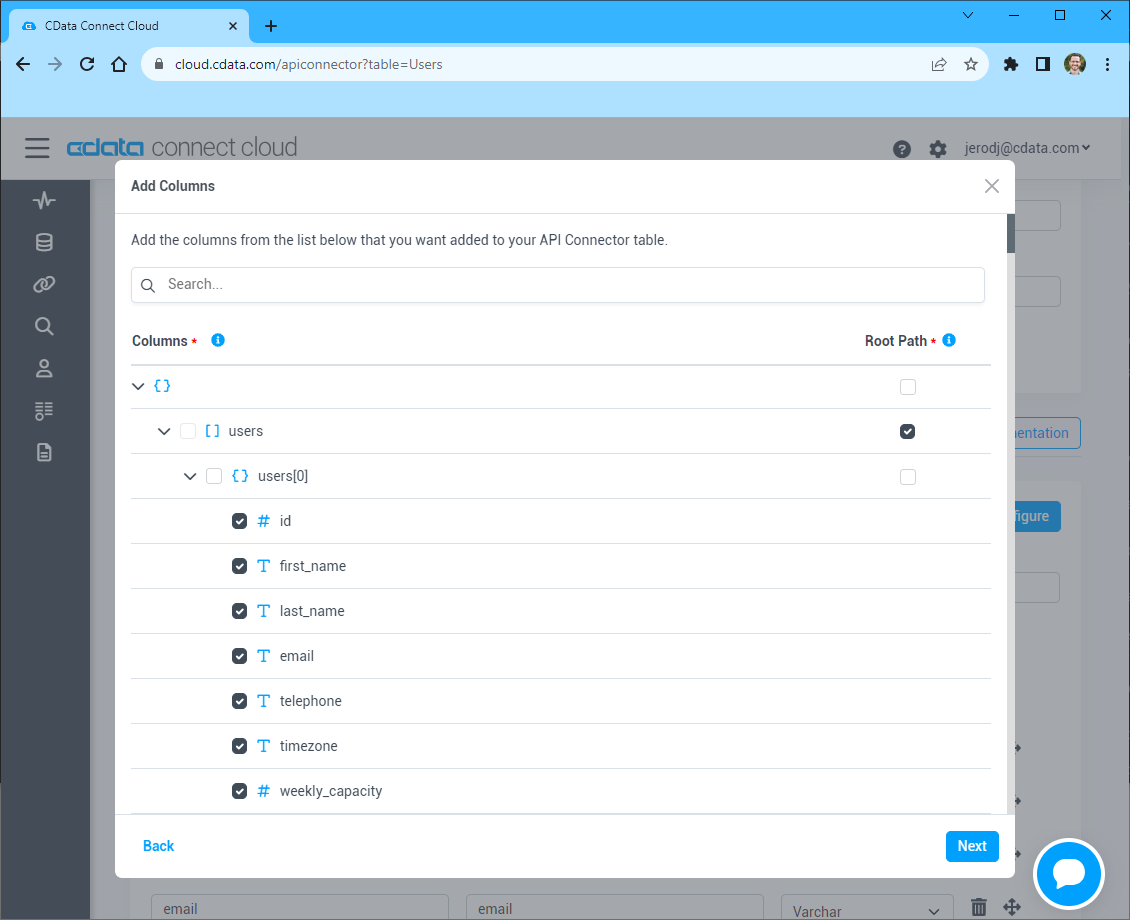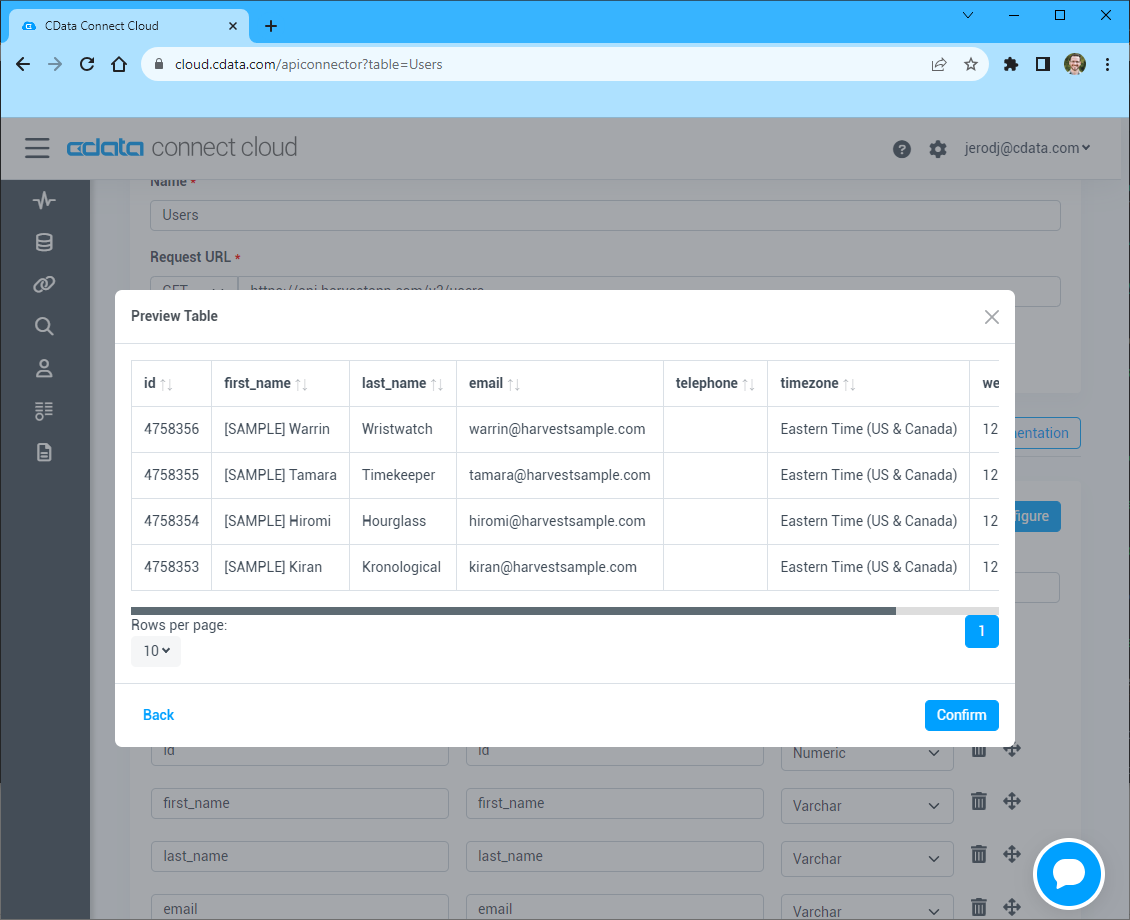Discover how a bimodal integration strategy can address the major data management challenges facing your organization today.
Get the Report →Analyze API Data in Cognos Analytics
Use CData Connect Cloud to connect to API Data from Cognos Analytics and analyze live API data.
Cognos Analytics, powered by IBM Watson®, empowers users to cleanse and establish connections with their data while creating visualizations. When integrated with CData Connect Cloud, users gain immediate, real-time connectivity between cloud-based data sources and Cognos Analytics, facilitating data management, visualization, analytics, and more. This article provides step-by-step guidance on connecting to your API via CData Connect Cloud and subsequently analyzing API data within Cognos Analytics.
NOTE: These instructions require Cognos Analytics 11.2.4 or higher
CData Connect Cloud offers a dedicated cloud-to-cloud interface for your API, enabling users to perform real-time analysis on API data within Cognos without the need to replicate data to a natively supported database. Equipped with built-in optimized data processing capabilities, CData Connect Cloud efficiently directs all supported SQL operations, including filters and JOINs, directly to your API. This harnesses server-side processing to promptly provide the requested API data.
Configure your API Connectivity for Cognos Analytics
Connectivity to your API from Cognos Analytics is made possible through CData Connect Cloud. To work with API data from Cognos Analytics, we start by creating and configuring a your API connection.
- Log into Connect Cloud, click Connections and click Add Connection
![Adding a Connection]()
- Select "API" from the Add Connection panel
![Selecting a data source]()
-
Enter the necessary authentication properties to connect to your API.
To connect to your API, configure the following properties on the Global Settings page:
- In Authentication, select the Type and fill in the required properties
- In Headers, add the required HTTP headers for your API
- In Pagination, select the Type and fill in the required properties
After the configuring the global settings, navigate to the Tables to add tables. For each table you wish to add:
- Click "+ Add"
- Set the Name for the table
- Set Request URL to the API endpoint you wish to work with
![Setting the Request URL (Harvest is shown)]()
- (Optional) In Parameters, add the required URL Parameters for your API endpoint
- (Optional) In Headers, add the required HTTP headers for the API endpoint
- In Table Data click " Configure"
- Review the response from the API and click "Next"
![Reviewing the API response (Harvest is shown)]()
- Select which element to use as the Repeated Elements and which elements to use as Columns and click "Next"
![Configuring the schema based on the API response(Harvest is shown)]()
- Preview the tabular model of the API response and click "Confirm"
![Previewing the tabular model of the API response (Harvest is shown)]()
- Click Create & Test
- Navigate to the Permissions tab in the Add your API Connection page and update the User-based permissions.
![Updating permissions]()
Add a Personal Access Token
If you are connecting from a service, application, platform, or framework that does not support OAuth authentication, you can create a Personal Access Token (PAT) to use for authentication. Best practices would dictate that you create a separate PAT for each service, to maintain granularity of access.
- Click on your username at the top right of the Connect Cloud app and click User Profile.
- On the User Profile page, scroll down to the Personal Access Tokens section and click Create PAT.
- Give your PAT a name and click Create.
![Creating a new PAT]()
- The personal access token is only visible at creation, so be sure to copy it and store it securely for future use.
With the connection configured, you are ready to connect to API data from Cognos Analytics.
Connect to your API from Cognos Analytics
The steps below outline connecting to CData Connect Cloud from Cognos Analytics to analyze live API data.
Download the CData Connect Cloud JDBC Driver
- Download and install the CData Connect Cloud JDBC Driver: https://www.cdata.com/cloud/clients/download.aspx#jdbc.
- Copy the JAR file (cdata.jdbc.connect.jar) from the installation directory (e.g., C:\Program Files\CData\JDBC Driver for CData Connect\lib) to the "drivers" folder in your Cognos Analytics installation directory.
Configure the Connection to CData Connect Cloud
- Open IBM Cognos and navigate to Manage > Data server connections.
- Click the icon to add a data server.
- Select CData Connect Cloud.
- Set JDBC URL to the appropriate connection string. For example:
jdbc:connect://AuthScheme=Basic; - Set Driver class name to "cdata.jdbc.connect.ConnectDriver"
- Create and store authenticate credentials by selecting an authentication method
- Set Username to your CData Connect Cloud username (e.g., user@mydomain.com)
- Set Password to the PAT you previously generated.
- Click Test connection to confirm that the connection succeeds.
![Connecting to CData Connect Cloud from Cognos Analytics]()
At this point, you are ready to analyze and visualize API data in Cognos Analytics. For more information about using Cognos Analytics, please refer to the Cognos Analytics documentation.
Live Access to API Data for Analytics
Now you have a direct, cloud-to-cloud connection to live API data from Cognos Analytics. You can create new visualizations, build reports, and more — without replicating API data.
Try CData Connect Cloud and get real-time data access to 100+ SaaS, Big Data, and NoSQL sources directly from your cloud applications.