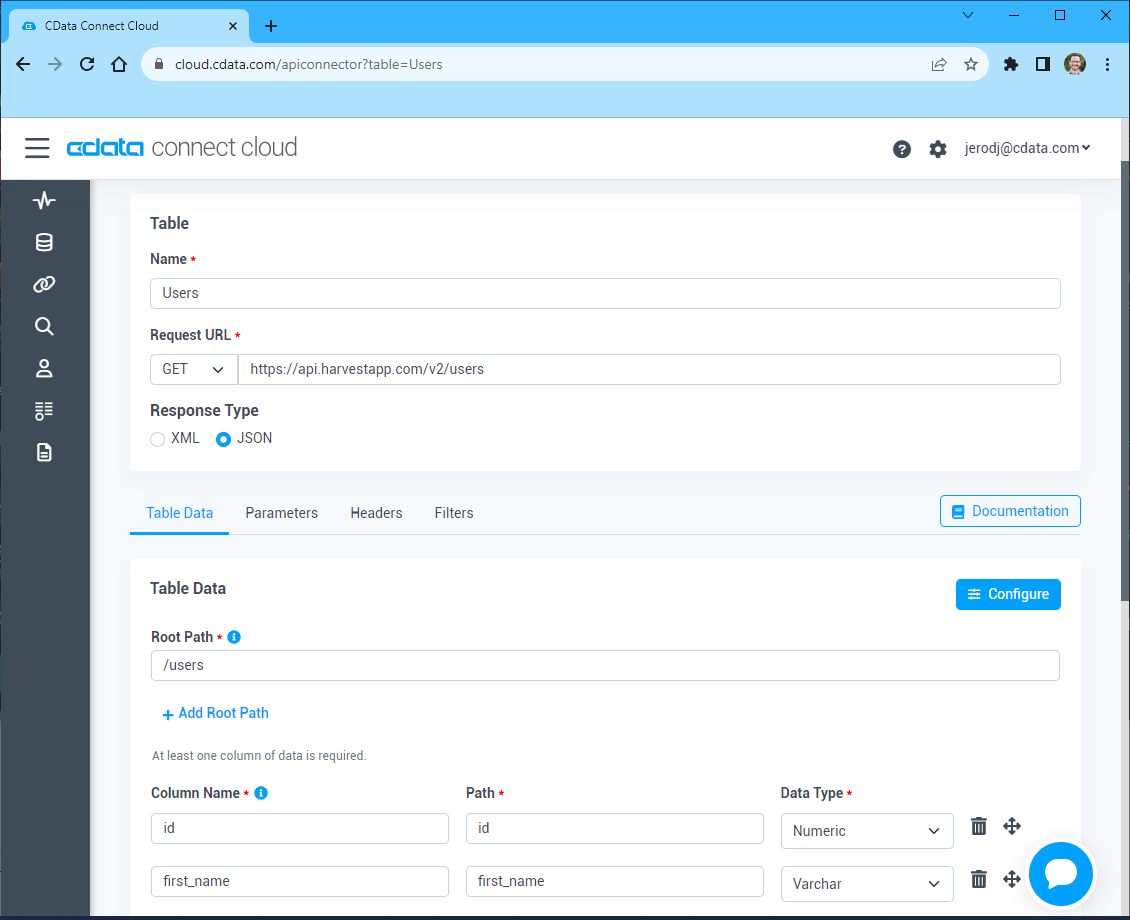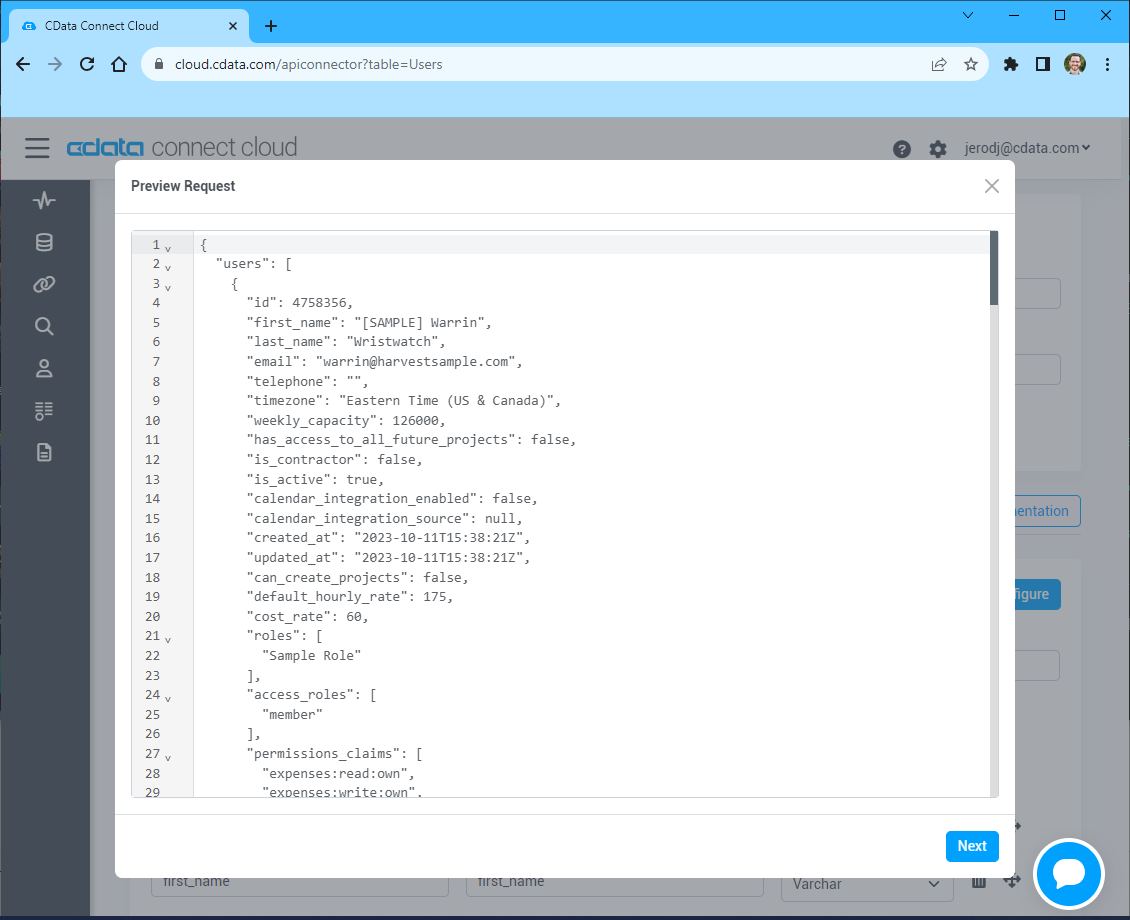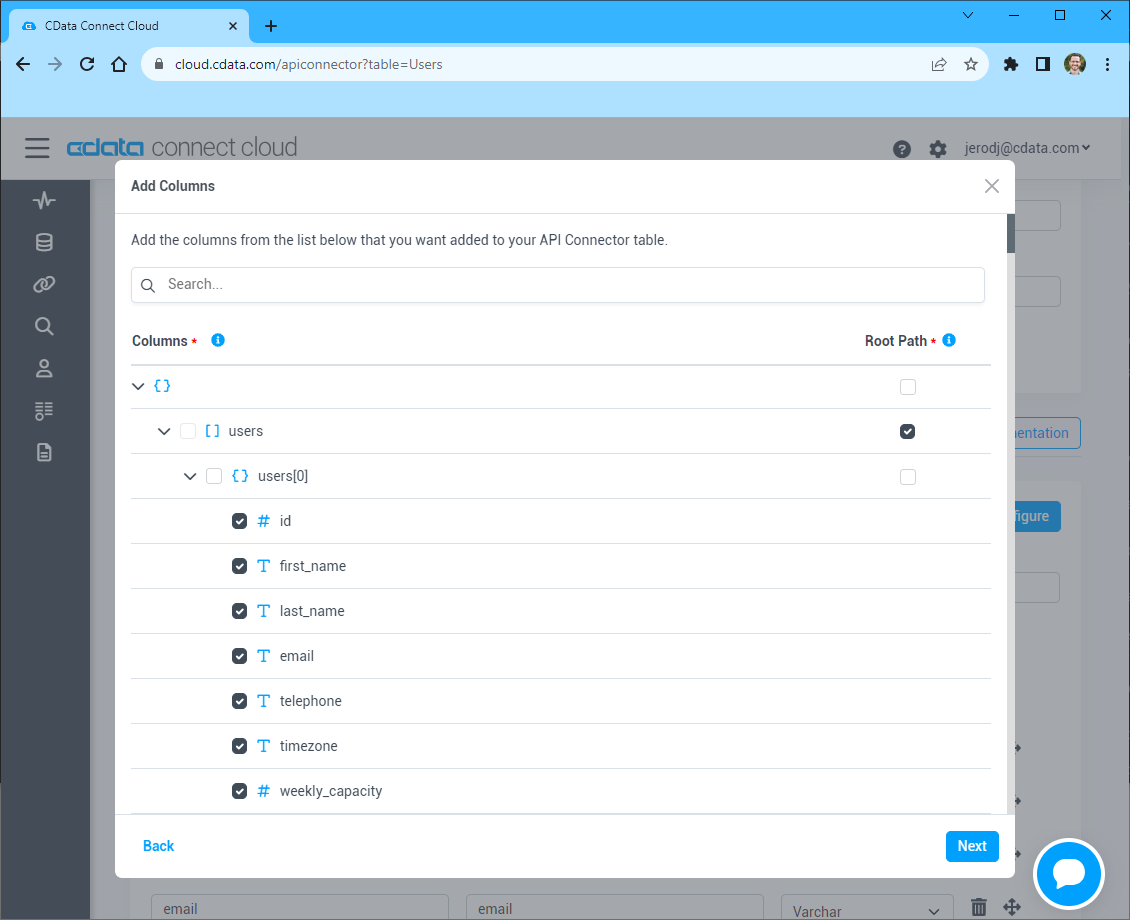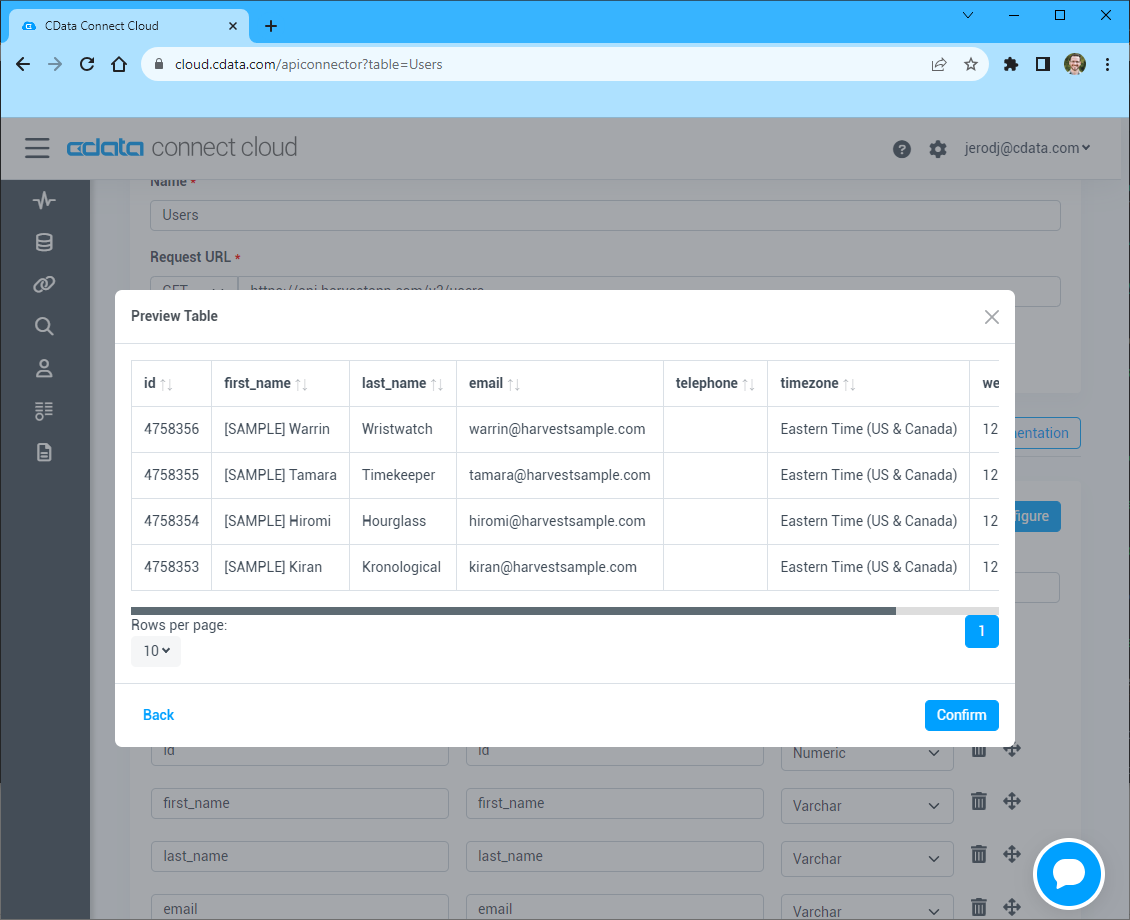Discover how a bimodal integration strategy can address the major data management challenges facing your organization today.
Get the Report →Build API Visualizations in Tableau Cloud
Use CData Connect Cloud to connect to live API data and build visualizations in Tableau Cloud.
Tableau Cloud is an analytics platform fully hosted in the cloud. When paired with CData Connect Cloud, you get instant, cloud-to-cloud access to API data for visualizations, dashboards, and more. This article shows how to connect to your API and build visualizations from API data in Tableau Cloud.
CData Connect Cloud provides a pure SQL Server, cloud-to-cloud interface for your API, allowing you to easily build visualizations from live API data in Tableau Cloud without installing connectors or publishing worksheets and data sources from Tableau Desktop. As you build visualizations, Tableau Cloud generates SQL queries to gather data. Using optimized data processing out of the box, CData Connect Cloud pushes all supported SQL operations (filters, JOINs, etc) directly to your API, leveraging server-side processing to quickly return API data.
Configure your API Connectivity for Tableau Online
Connectivity to your API from Tableau Online is made possible through CData Connect Cloud. To work with API data from Tableau Online, we start by creating and configuring a your API connection.
- Log into Connect Cloud, click Connections and click Add Connection
![Adding a Connection]()
- Select "API" from the Add Connection panel
![Selecting a data source]()
-
Enter the necessary authentication properties to connect to your API.
To connect to your API, configure the following properties on the Global Settings page:
- In Authentication, select the Type and fill in the required properties
- In Headers, add the required HTTP headers for your API
- In Pagination, select the Type and fill in the required properties
After the configuring the global settings, navigate to the Tables to add tables. For each table you wish to add:
- Click "+ Add"
- Set the Name for the table
- Set Request URL to the API endpoint you wish to work with
![Setting the Request URL (Harvest is shown)]()
- (Optional) In Parameters, add the required URL Parameters for your API endpoint
- (Optional) In Headers, add the required HTTP headers for the API endpoint
- In Table Data click " Configure"
- Review the response from the API and click "Next"
![Reviewing the API response (Harvest is shown)]()
- Select which element to use as the Repeated Elements and which elements to use as Columns and click "Next"
![Configuring the schema based on the API response(Harvest is shown)]()
- Preview the tabular model of the API response and click "Confirm"
![Previewing the tabular model of the API response (Harvest is shown)]()
- Click Create & Test
- Navigate to the Permissions tab in the Add your API Connection page and update the User-based permissions.
![Updating permissions]()
Add a Personal Access Token
If you are connecting from a service, application, platform, or framework that does not support OAuth authentication, you can create a Personal Access Token (PAT) to use for authentication. Best practices would dictate that you create a separate PAT for each service, to maintain granularity of access.
- Click on your username at the top right of the Connect Cloud app and click User Profile.
- On the User Profile page, scroll down to the Personal Access Tokens section and click Create PAT.
- Give your PAT a name and click Create.
![Creating a new PAT]()
- The personal access token is only visible at creation, so be sure to copy it and store it securely for future use.
With the connection configured, you are ready to connect to API data from Tableau Cloud.
Visualize Live API Data in Tableau Cloud
The steps below outline creating a new data source in Tableau Cloud based on the virtual your API database in Connect Cloud and building a simple visualization from the data.
- Log into Tableau Cloud, select a account, and create a new workbook.
- In the new workbook, choose the Microsoft SQL Server Connector from the data wizard and fill in the values for your Connect Cloud instance.
- Set Server to tds.cdata.com,14333
- Set Database to the your API connection you created (e.g. API1)
- Set Username to your Connect Cloud username (e.g. user@mydomain.com)
- Set Password to a PAT for the above user
- Check the Require SSL checkbox
![Connect to Connect Cloud from Tableau Cloud]()
- Select your newly created database and the table(s) you wish to visualize (defining relationships for JOINad tables as needed).
- Select Dimensions and Measures and configure your visualization.


Real-Time Access to API Data from Cloud Applications
At this point, you have a direct, cloud-to-cloud connection to live API data from your Tableau Cloud workbook. You can create new visualizations, build dashboards, and more, with no need to publish data sources and workbooks from Tableau Desktop. For more information on gaining live access to data from more than 100 SaaS, Big Data, and NoSQL sources from cloud applications like Tableau Cloud, refer to our Connect Cloud page.