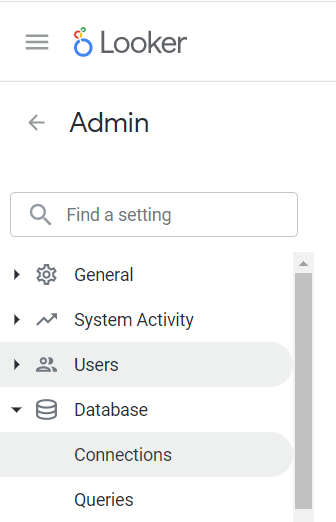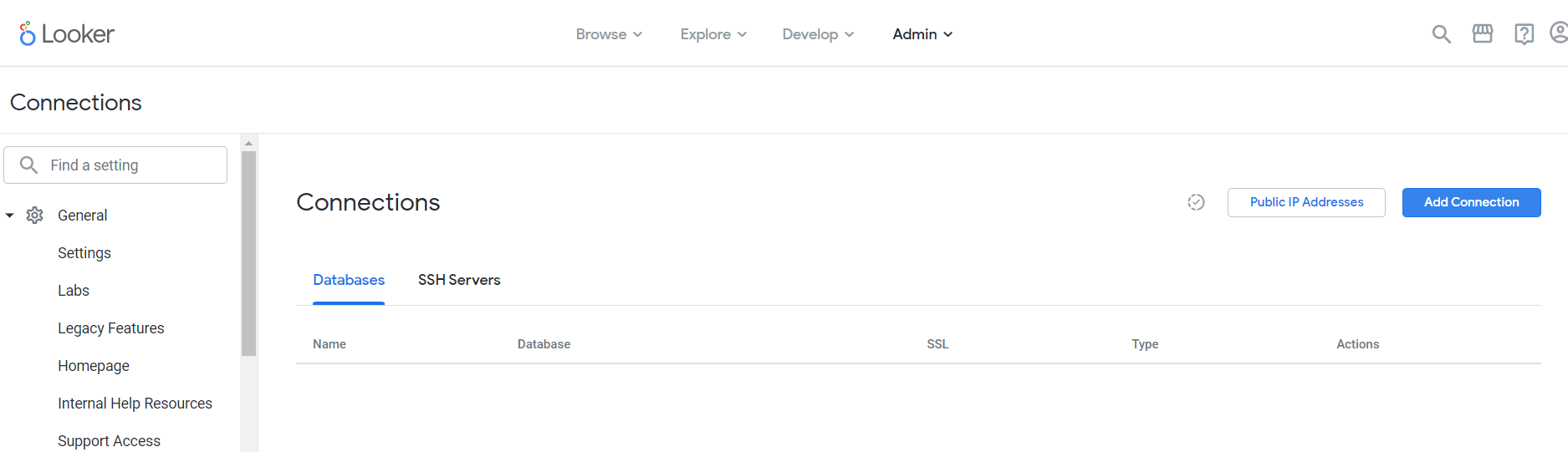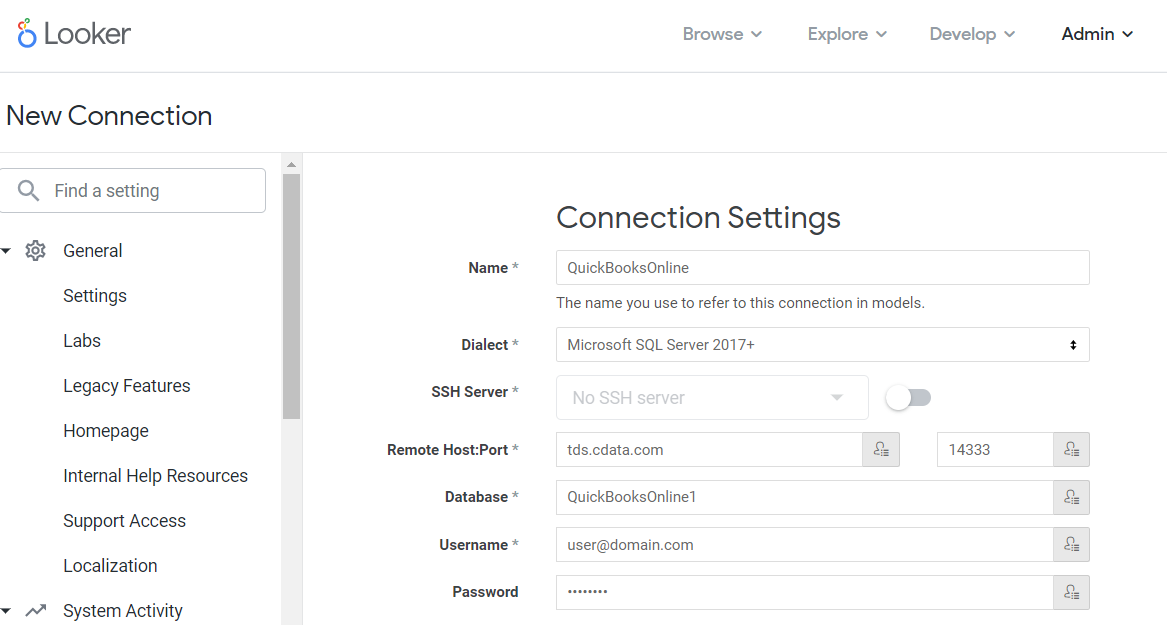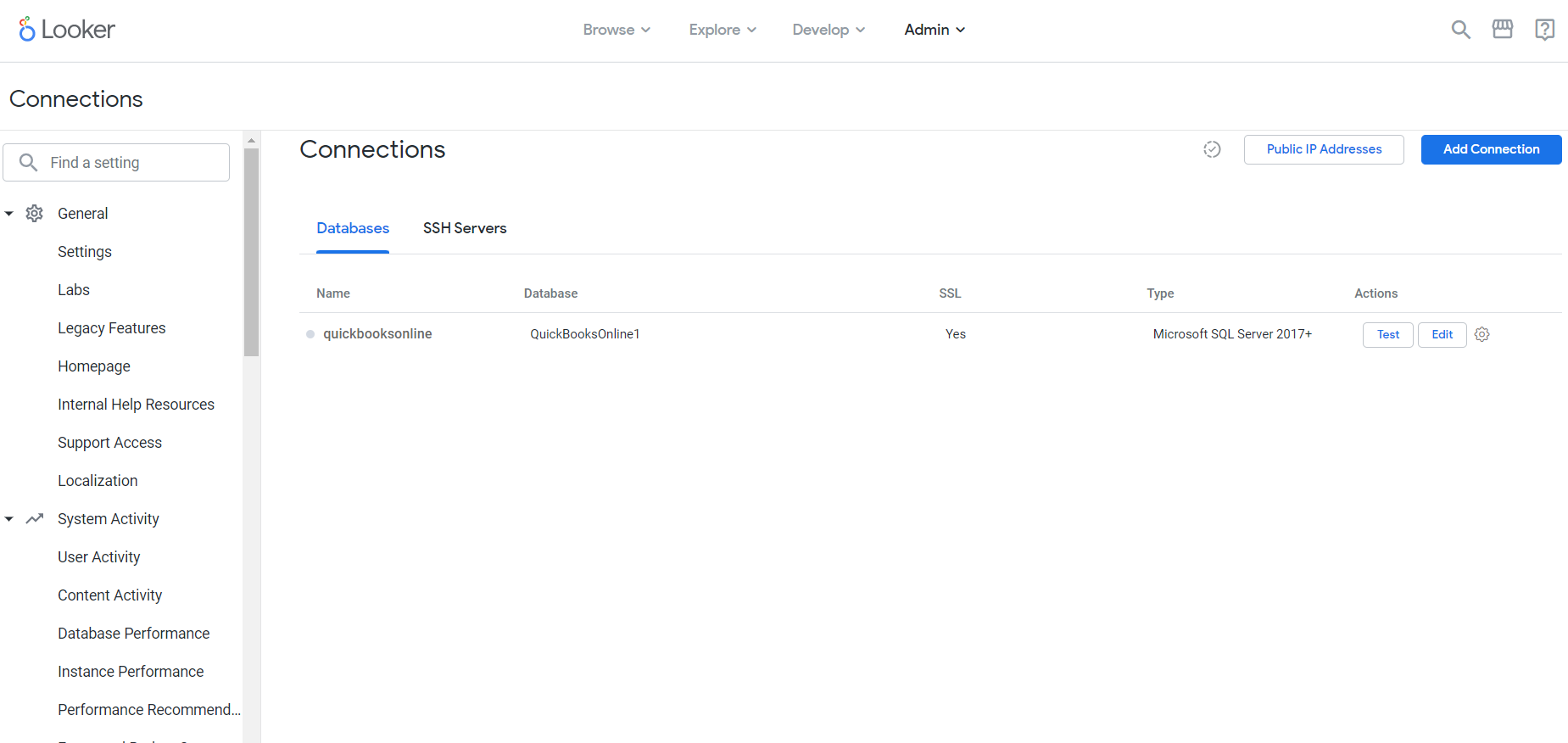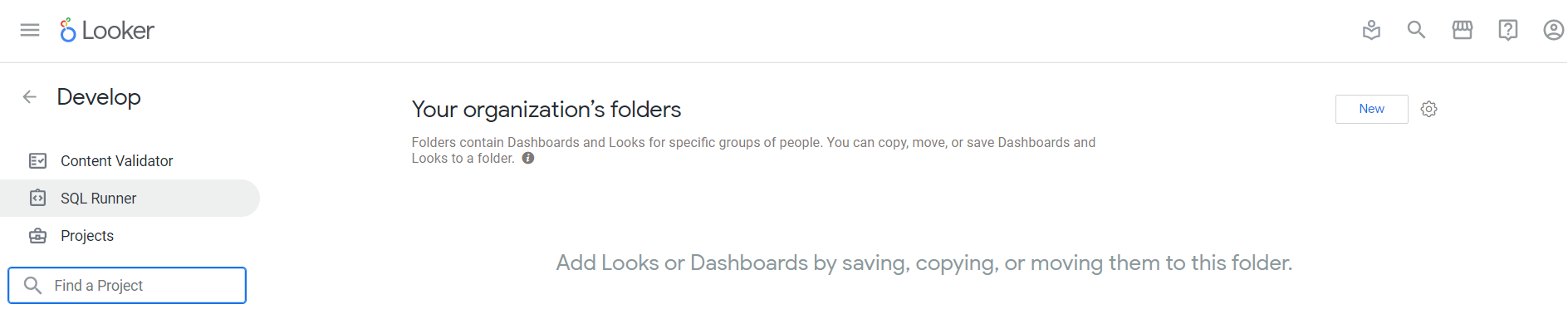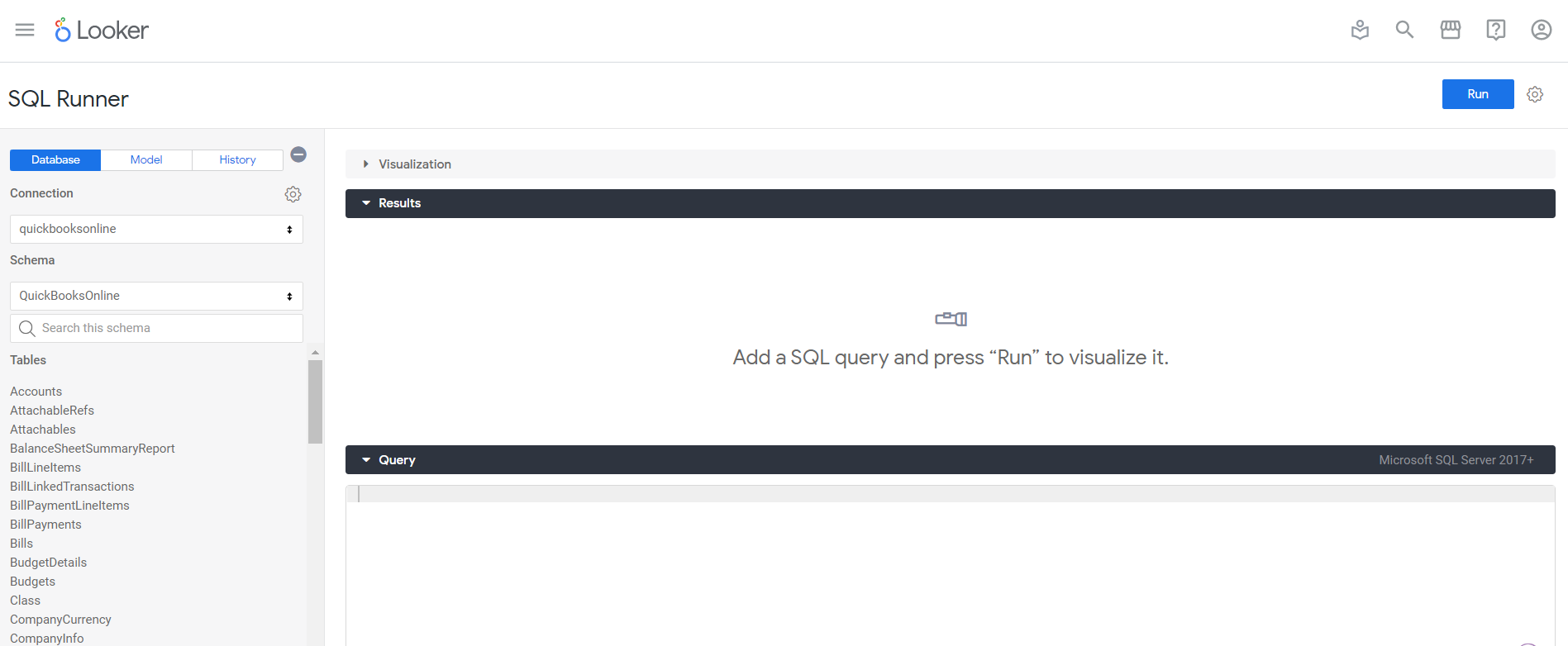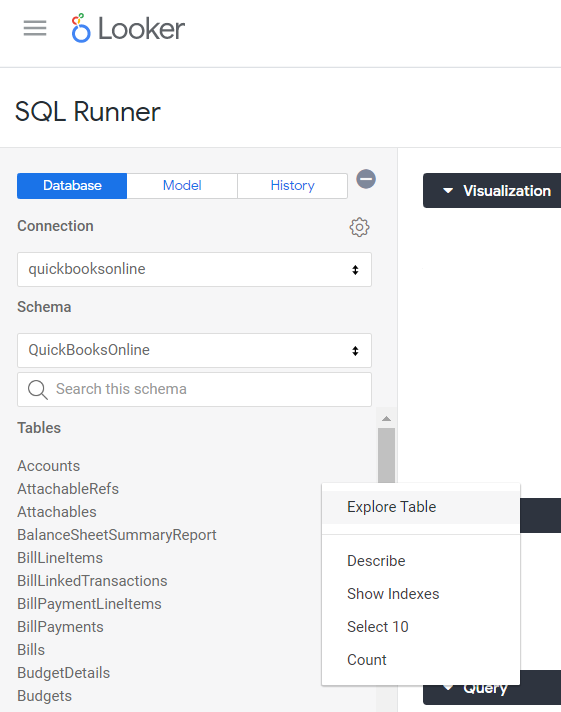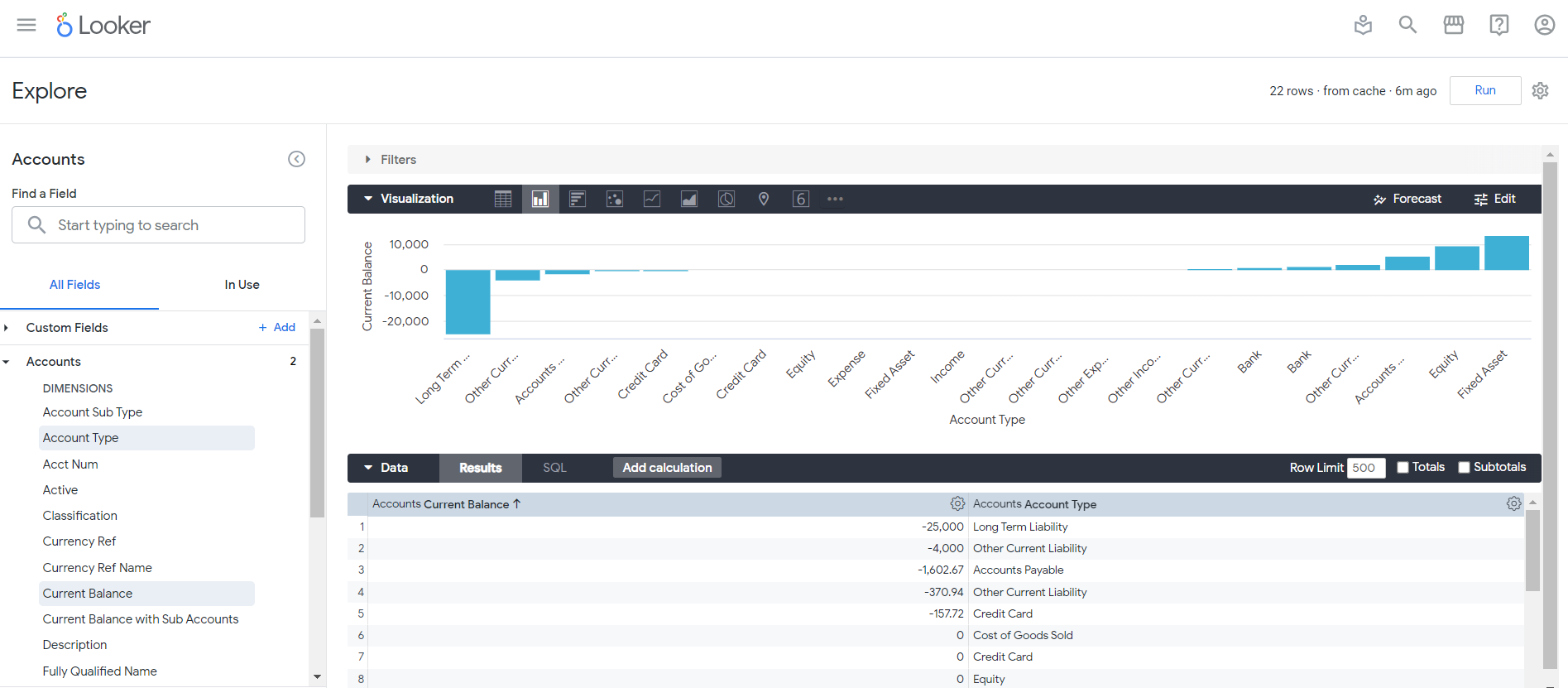Discover how a bimodal integration strategy can address the major data management challenges facing your organization today.
Get the Report →Analyze BigQuery Data in Looker
Use CData Connect Cloud to connect to BigQuery Data from Looker and build custom apps using live BigQuery data.
Looker is a business intelligence and big data analytics platform that helps you explore, analyze and share real-time business analytics. When paired with CData Connect Cloud, you get instant, cloud-to-cloud access to BigQuery data for business applications. This article shows how to connect to BigQuery in Connect Cloud and then connect to BigQuery data in Looker.
CData Connect Cloud provides a pure cloud-to-cloud interface for BigQuery, allowing you to build reports from live BigQuery data in Looker — without replicating the data to a natively supported database. As you create applications to work with data, Looker generates SQL queries to gather data. Using optimized data processing out of the box, CData Connect Cloud pushes all supported SQL operations (filters, JOINs, etc.) directly to BigQuery, leveraging server-side processing to quickly return the requested BigQuery data.
Configure BigQuery Connectivity for Looker
Connectivity to BigQuery from Looker is made possible through CData Connect Cloud. To work with BigQuery data from Looker, we start by creating and configuring a BigQuery connection.
- Log into Connect Cloud, click Connections and click Add Connection
![Adding a Connection]()
- Select "BigQuery" from the Add Connection panel
![Selecting a data source]()
-
BigQuery uses OAuth to authenticate. Click "Sign in" to authenticate with BigQuery.
![Authenticating with OAuth (Salesforce is shown).]()
- Navigate to the Permissions tab in the Add BigQuery Connection page and update the User-based permissions.
![Updating permissions]()
Add a Personal Access Token
If you are connecting from a service, application, platform, or framework that does not support OAuth authentication, you can create a Personal Access Token (PAT) to use for authentication. Best practices would dictate that you create a separate PAT for each service, to maintain granularity of access.
- Click on your username at the top right of the Connect Cloud app and click User Profile.
- On the User Profile page, scroll down to the Personal Access Tokens section and click Create PAT.
- Give your PAT a name and click Create.
![Creating a new PAT]()
- The personal access token is only visible at creation, so be sure to copy it and store it securely for future use.
With the connection configured, you are ready to connect to BigQuery data from Looker.
Connect to BigQuery in Looker
The steps below outline connecting to CData Connect Cloud from Looker to create a new BigQuery data source.
- Log-in to Looker
- In the navigation pane, select Admin.
![Selecting Admin]()
- Under the Database category, select Connections.
![Selecting connections]()
- On the Connections page, click Add Connection.
![Adding a new connection]()
- Enter the connection settings:
- Name: the name for the connection in models.
- Dialect: select Microsoft SQL Server 2017+.
- SSH Server: leave this disabled.
- Remote Host:Port: enter tds.cdata.com in the first field and 14333 in the second field.
- Database: enter the Connection Name of the CData Connect Cloud data source you want to connect to (for example, QuickBooksOnline1).
- Username: enter your CData Connect Cloud username. This is displayed in the top-right corner of the CData Connect Cloud interface. For example, test@cdata.com
- Password: enter the PAT you generated on the Settings page
![Configuring connection settings]()
- At the bottom of the page, click Test These Settings to ensure that you can connect to CData Connect Cloud.
- Click Add Connection to create the connection and return to the
Connections page.
![New connection added.]()
Your connection is now available for use in Looker. To connect to additional data sources from your CData Connect Cloud account, repeat the setup steps above, changing the value for Database for each data source.
Creating A Looker Visualization From The SQL Runner and Explore Features
To create a visualization in Looker using the SQL Runner, follow these steps:
- In the Looker interface, select Develop -> SQL Runner from the left navigation pane.
![Select SQL Runner.]()
- On the SQL Runner interface, select the connection you made in the previous steps.
![Entering name for new dashboard.]()
- Now, click the gear symbol next to a table and then select Explore Table.
![Entering name for new dashboard.]()
- Next, on the left menu, select fields from the table and click Run. You can now expand the Visualization accordion, and see a bar chart, by default.
![Entering name for new dashboard.]()
We have now created a visualization of BigQuery data in Looker using CData Connect Cloud!
Get CData Connect Cloud
To get live data access to 100+ SaaS, Big Data, and NoSQL sources directly from your cloud applications, try CData Connect Cloud today!