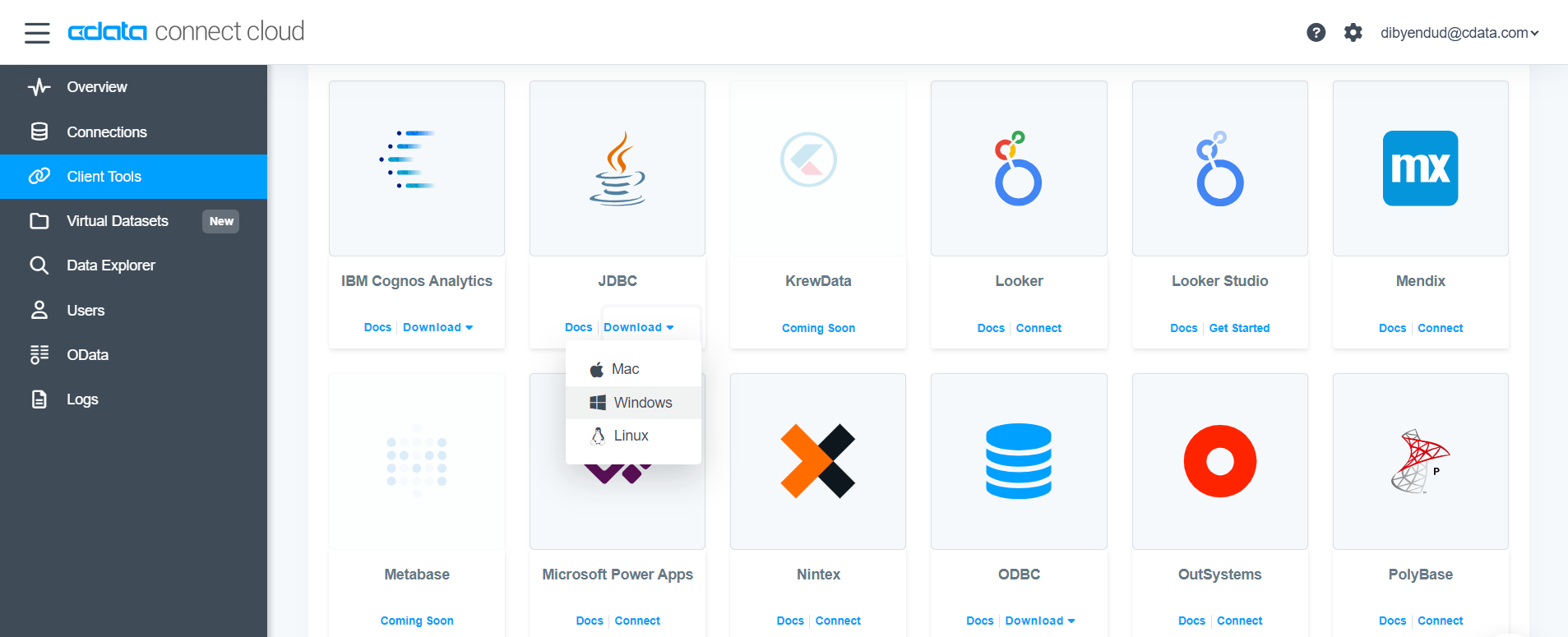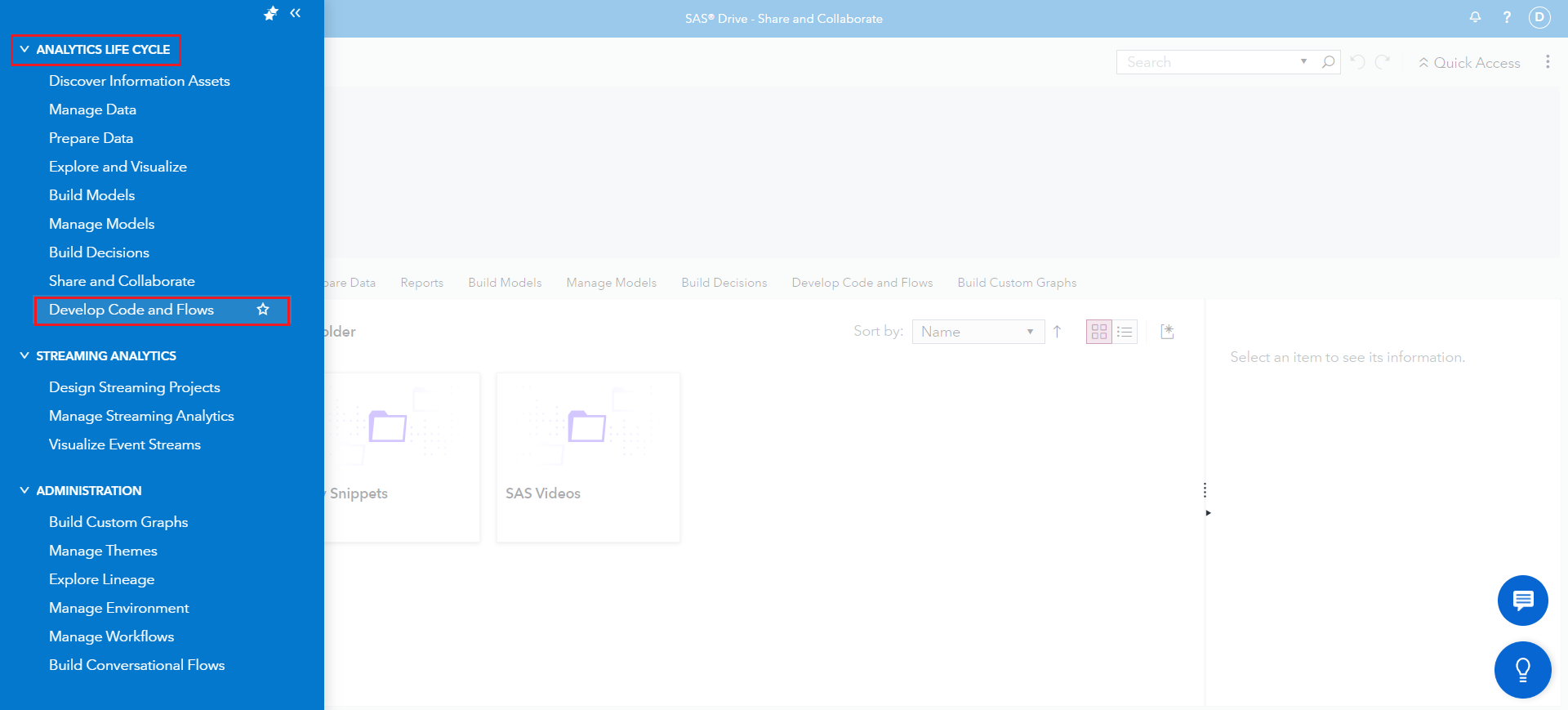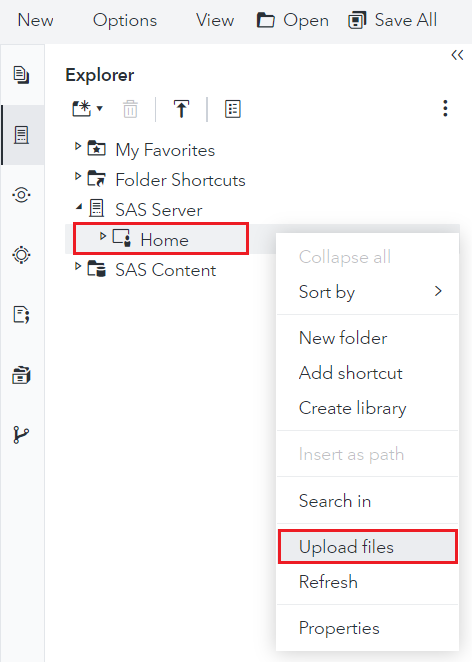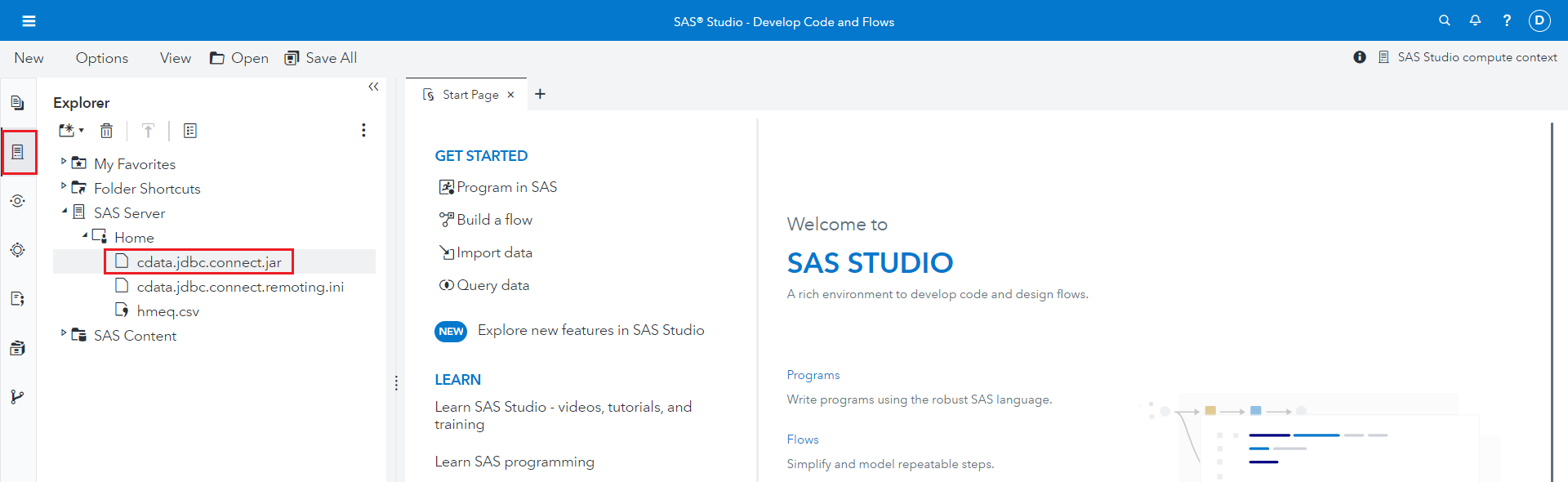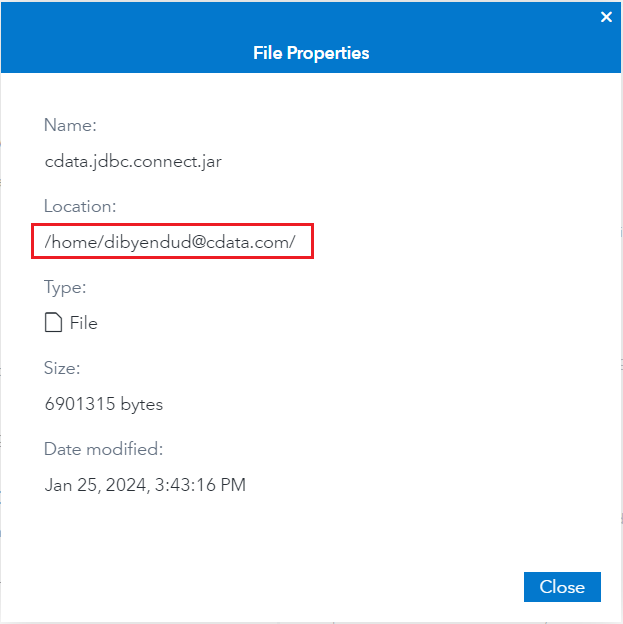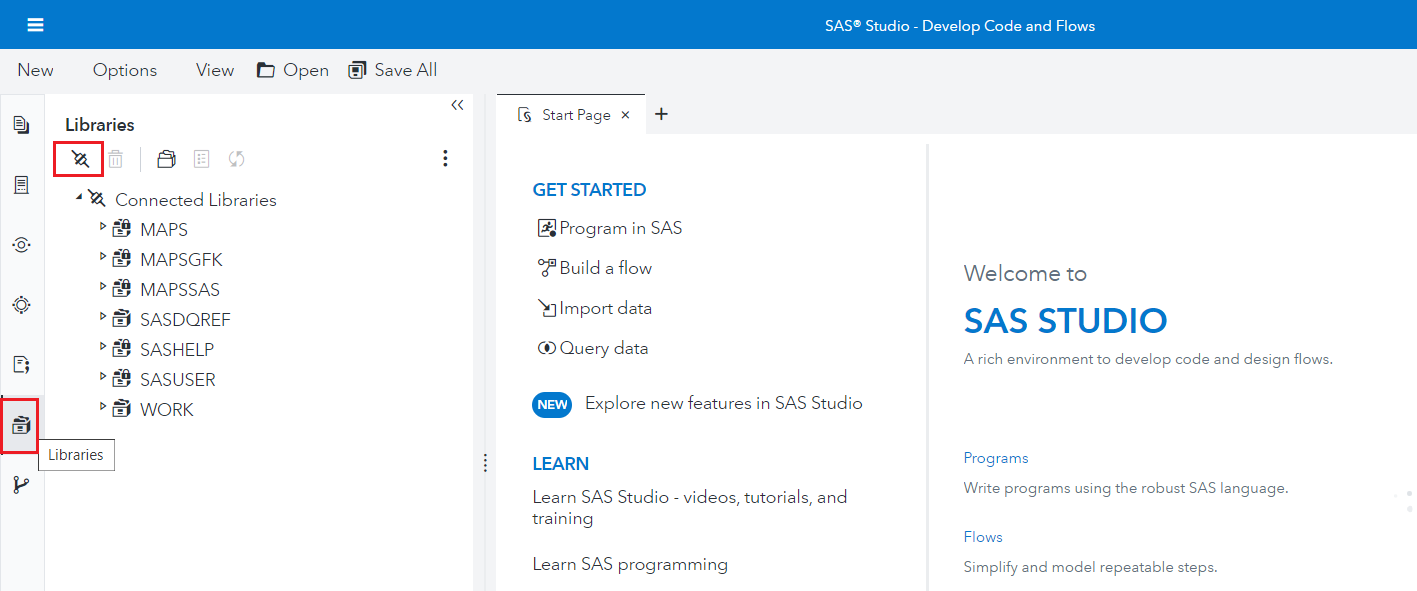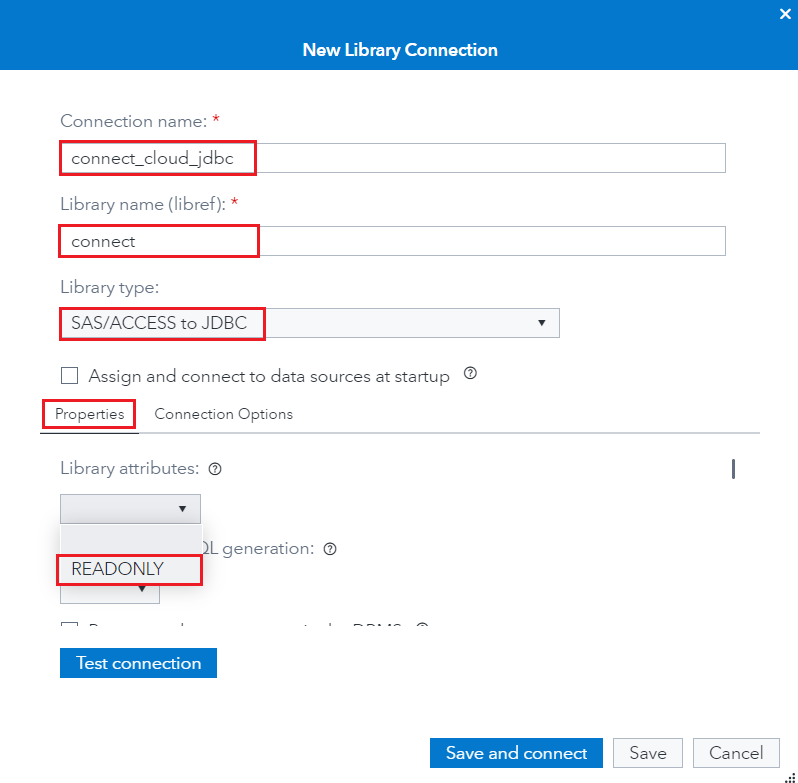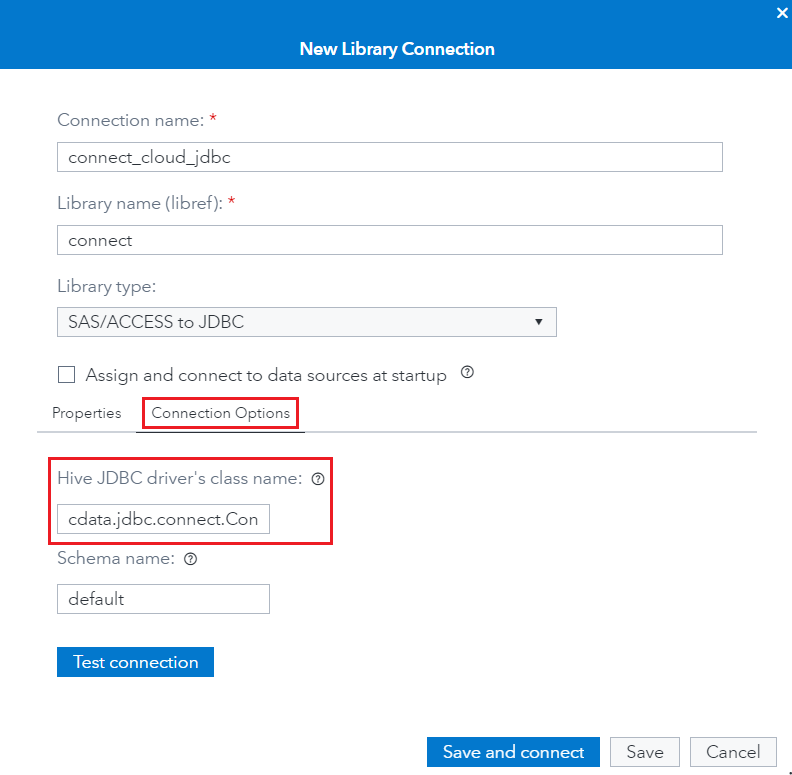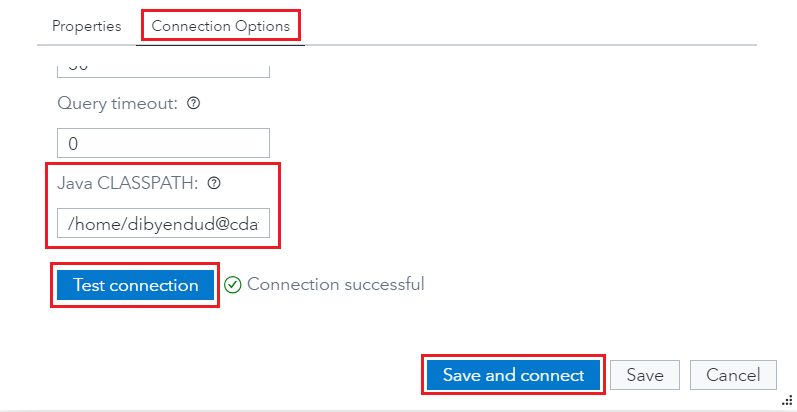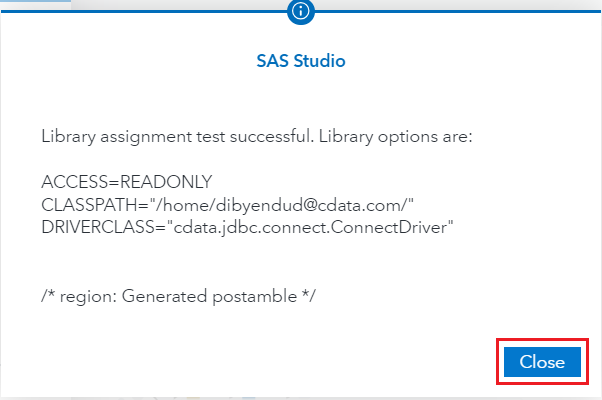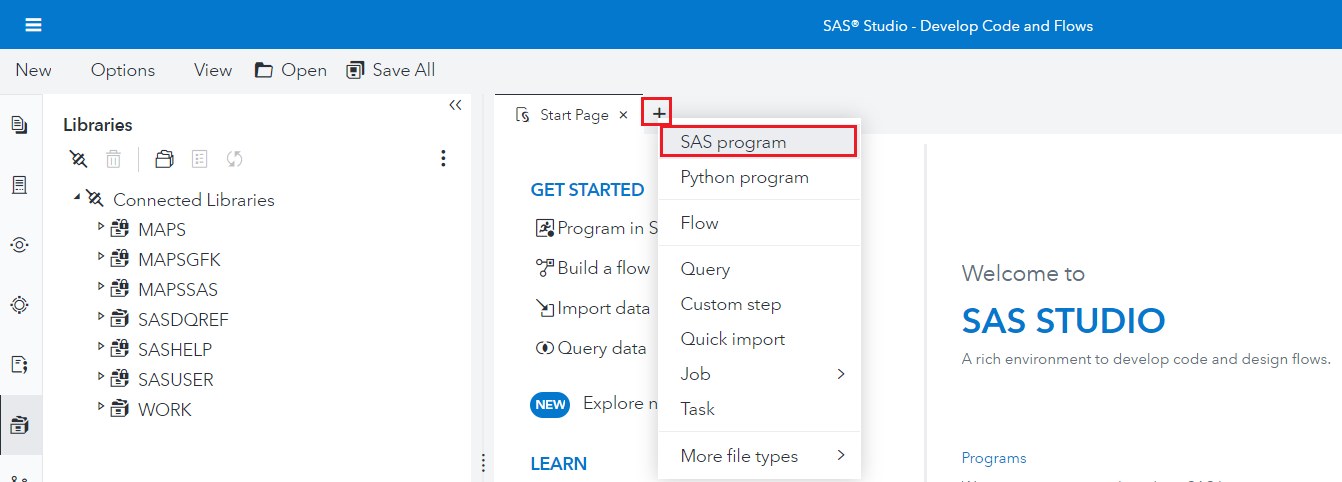Discover how a bimodal integration strategy can address the major data management challenges facing your organization today.
Get the Report →Analyze Live Kintone Data in SAS Viya
Use CData Connect Cloud to connect to Kintone data from SAS Viya and deploy self-service analytics using live Kintone data.
SAS Viya is an analytics platform that enhances data management, machine learning, and analytics, fostering efficient decision-making and insights. When paired with CData Connect Cloud, you get instant, cloud-to-cloud access to Kintone data for building predictive models, crafting stunning insights to make data-driven decisions, and more. This article shows how to connect to Connect Cloud from the SAS Viya cloud platform and integrate live Kintone data into your self-service AI and analytics deployments.
CData Connect Cloud provides a pure SQL, cloud-to-cloud interface for Kintone, allowing you to easily integrate with live Kintone data in SAS Viya — without replicating the data. CData Connect Cloud looks exactly like a SQL Server database to SAS Viya and uses optimized data processing out of the box to push all supported SQL operations (filters, JOINs, etc.) directly to Kintone, leveraging server-side processing to return Kintone data quickly.
Configure Kintone Connectivity for SAS Viya
Connectivity to Kintone from SAS Viya is made possible through CData Connect Cloud. To work with Kintone data from SAS Viya, we start by creating and configuring a Kintone connection.
- Log into Connect Cloud, click Connections and click Add Connection.
![Adding a Connection]()
- Select "Kintone" from the Add Connection panel
![Selecting a data source]()
-
Enter the necessary authentication properties to connect to Kintone.
In addition to the authentication values, set the following parameters to connect to and retrieve data from Kintone:
- Url: The URL of your account.
- GuestSpaceId: Optional. Set this when using a guest space.
Authenticating with Kintone
Kintone supports the following authentication methods.
Using Password Authentication
You must set the following to authenticate:
- User: The username of your account.
- Password: The password of your account.
Using Basic Authentication
If the basic authentication security feature is set on the domain, supply the additional login credentials with BasicAuthUser and BasicAuthPassword. Basic authentication requires these credentials in addition to User and Password.
Using Client SSL
Instead of basic authentication, you can specify a client certificate to authenticate. Set SSLClientCert, SSLClientCertType, SSLClientCertSubject, and SSLClientCertPassword. Additionally, set User and Password to your login credentials.
![Configuring a connection (Salesforce is shown)]()
- Click Create & Test
- Navigate to the Permissions tab in the Add Kintone Connection page and update the User-based permissions.
![Updating permissions]()
Add a Personal Access Token
If you are connecting from a service, application, platform, or framework that does not support OAuth authentication, you can create a Personal Access Token (PAT) to use for authentication. Best practices would dictate that you create a separate PAT for each service, to maintain granularity of access.
- Click on your username at the top right of the Connect Cloud app and click User Profile.
- On the User Profile page, scroll down to the Personal Access Tokens section and click Create PAT.
- Give your PAT a name and click Create.
![Creating a new PAT]()
- The personal access token is only visible at creation, so be sure to copy it and store it securely for future use.
With the connection configured, you are ready to connect to Kintone data from SAS Viya.
Connecting to CData Connect Cloud from SAS Viya
The following steps detail the process of loading data from Kintone into SAS Viya using the established connection in CData Connect Cloud.
- Download and install the CData Connect Cloud JDBC driver from the Client Tools section.
![Download and install CData Connect Cloud JDBC driver]()
- Now, log in to SAS Viya and navigate to the Applications Menu at the top-left corner.
- Select Develop Code and Flows from the Analytics Life Cycle topic.
![Select Develop Code and Flows]()
- Navigate to the Explorer tab and click on SAS Server on the left panel.
- Follow the steps to upload the JAR file of the CData Connect JDBC driver:
- Right-click on the "Home" directory.
- Click on Upload files.
- Place the JAR file in the specified location and note its file path.
![Click on Upload files to upload the JAR file in the Home folder]()
![JAR file uploaded]()
![Save the location of the JAR file from File Properties]()
- Once done, navigate to the Libraries tab and click on Create a new library connection (on the top left corner as shown below) for the CData Connect JDBC.
![Navigate to the Libraries tab and click on Create a new library connection]()
- Enter the library connection settings:
- Connection name: enter a name for your connection
- Library name (libref): enter a reference for your library
- Library type: choose "SAS/ACCESS to JDBC"
- Click on the Properties tab and set Library attributes to READONLY.
![Click on the Properties tab and set Library attributes to READONLY]()
- Click the Connection Options tab and enter the following details:
- Hive JDBC driver's class name: cdata.jdbc.connect.ConnectDriver
- Java CLASSPATH: enter the file path to the JAR driver file (Refer to Step 5)
![Fill Hive JDBC driver's class name]()
![Fill Java CLASSPATH]()
- Click on Test connection. If it succeeds, click on Save and connect.
![Successful test connection]()
- Click on to add a new tab and select SAS program.
![Select SAS program to write SQL Queries]()
- Fill in the code block below with your setup parameters:
- Libref: enter the library reference you defined in Step 9.
- ClassPath: enter the file path to the JAR driver file.
- Username: enter your CData Connect username. This is displayed in the top-right corner of the CData Connect interface. For example, test@cdata.com.
- DefaultCatalog: enter the connection configured in CData Connect Cloud that you want to query.
- Password: enter the PAT you generated in the "Add a Personal Access Token" section.
libname [Libref] JDBC classpath=[ClassPath] class="cdata.jdbc.connect.ConnectDriver" URL="jdbc:Connect:AuthScheme=Basic;User=[Username];DefaultCatalog=[DefaultCatalog];DefaultSchema=dbo;Password=[Password]"; proc sql; SELECT * FROM [Libref].MyTable; quit; - Click on Run. You can see the data load from CData Connect Cloud into SAS Viya.
Live Access to Kintone Data from Cloud Applications
At this point, you have a direct, cloud-to-cloud connection to Kintone data from SAS Viya. You can build predictive models, craft insights to make data-driven decisions, and more — all without replicating Kintone data.
Try Connect Cloud and get real-time data access to 100+ SaaS, Big Data, and NoSQL sources directly from your cloud applications.