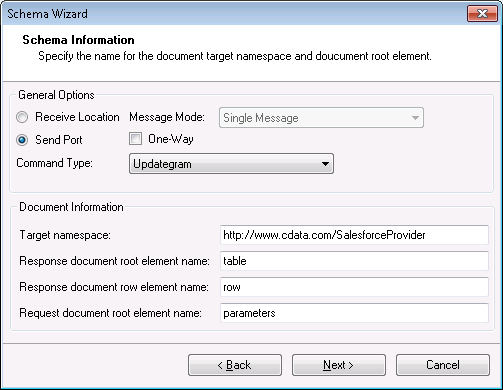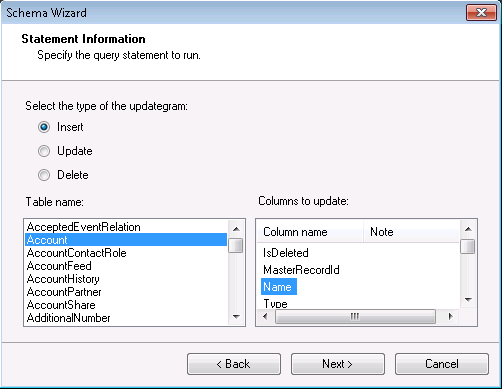Discover how a bimodal integration strategy can address the major data management challenges facing your organization today.
Get the Report →Use Updategrams with Zuora Data
You can use updategrams to insert, update, and delete Zuora data. This guide shows how to use the CData BizTalk Adapter for Zuora to generate updategram schemas and instances.
In this article, you will create updategrams that can be executed by the CData BizTalk Adapter for Zuora. You will design a schema and use it as a template for generating insert, update, and delete updategrams.
Add the Adapter for Zuora to Your Project
Use the Add Adapter wizard to add the adapter to a BizTalk Server project in Visual Studio. You will use the adapter to query Zuora for metadata about the table you want to modify.
- Right-click on the project in the Solution Explorer and click Add -> Add Generated Items.
- Select Add Adapter Metadata in the resulting dialog box.
- In the resulting Add Adapter Wizard, select the CData BizTalk Adapter for Zuora from the list view.
- In the Port menu, leave the selection blank. Or, select a receive location or send port that has been configured to use the adapter.
- When you click Next, the Schema Wizard is displayed.

Generate a Schema for an Updategram
Follow the steps below to create a schema in a BizTalk Server project in Visual Studio.
- If you have not already done so, add the Zuora adapter to your project.
- On the Connection String page of the Add Adapter wizard, enter authentication credentials and other connection properties, if they were not already configured in the send port or receive location. Below is a typical connection string:
OAuthClientID=MyOAuthClientId;OAuthClientSecret=MyOAuthClientSecret;Tenant=USProduction;ZuoraService=DataQuery;InitiateOAuth=GETANDREFRESHZuora uses the OAuth standard to authenticate users. See the online Help documentation for a full OAuth authentication guide.
Configuring Tenant property
In order to create a valid connection with the provider you need to choose one of the Tenant values (USProduction by default) which matches your account configuration. The following is a list with the available options:
- USProduction: Requests sent to https://rest.zuora.com.
- USAPISandbox: Requests sent to https://rest.apisandbox.zuora.com"
- USPerformanceTest: Requests sent to https://rest.pt1.zuora.com"
- EUProduction: Requests sent to https://rest.eu.zuora.com"
- EUSandbox: Requests sent to https://rest.sandbox.eu.zuora.com"
Selecting a Zuora Service
Two Zuora services are available: Data Query and AQuA API. By default ZuoraService is set to AQuADataExport.
DataQuery
The Data Query feature enables you to export data from your Zuora tenant by performing asynchronous, read-only SQL queries. We recommend to use this service for quick lightweight SQL queries.
Limitations- The maximum number of input records per table after filters have been applied: 1,000,000
- The maximum number of output records: 100,000
- The maximum number of simultaneous queries submitted for execution per tenant: 5
- The maximum number of queued queries submitted for execution after reaching the limitation of simultaneous queries per tenant: 10
- The maximum processing time for each query in hours: 1
- The maximum size of memory allocated to each query in GB: 2
- The maximum number of indices when using Index Join, in other words, the maximum number of records being returned by the left table based on the unique value used in the WHERE clause when using Index Join: 20,000
AQuADataExport
AQuA API export is designed to export all the records for all the objects ( tables ). AQuA query jobs have the following limitations:
Limitations- If a query in an AQuA job is executed longer than 8 hours, this job will be killed automatically.
- The killed AQuA job can be retried three times before returned as failed.
See the "BizTalk Configuration" chapter in the help documentation for more information on the required connection properties.
![The connection string used by the adapter. (Salesforce is shown.)]()
- On the Schema Information page, click Send Port in the General Options section. Select Updategram from the CommandType menu. If you are using the adapter in a solicit-response send port, disable the One-Way option.
![Schema options that are specific to the adapter configured in a solicit-response send port. (Salesforce is shown.)]()
On the next page, Statement Information, select the type of the updategram: Insert, Update, or Delete. Select the Table name and the columns you want to include in the schema. If you want to update or delete, the Id column is required.
Note: When you create the updategram, you are limited to modifying the columns you include in the schema.
![Schema options that specify the table and columns to be modified. (Salesforce is shown.)]()
- Click Next to view a summary of the schema and finish the wizard to create the schema. The resulting .xsd file is added to your project.
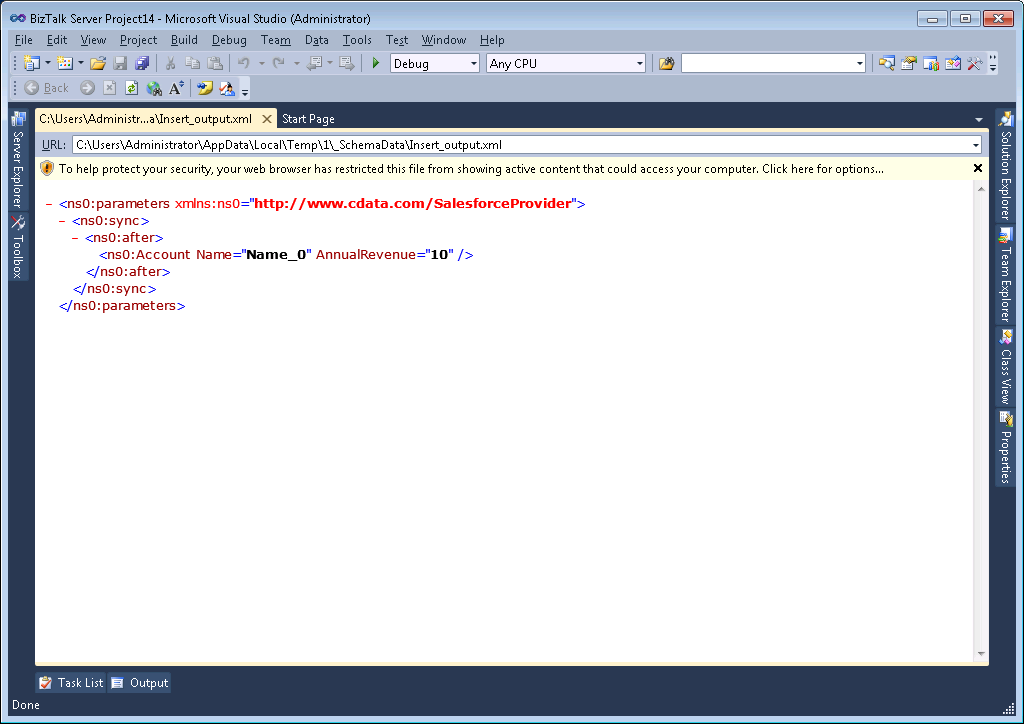
Generate Insert, Update, and Delete Instance Messages
After you create the updategram schema, you can use the .xsd file to generate the updategram: Right-click the .xsd file and select Generate Instance. You can also use this file as a template to manually create updategrams. Below are example generated updategram instances for inserts, updates, and deletes:
Insert
An example of INSERT is below. In this instance, there is only an after block, which specifies how the data will change.
<ns0:parameters xmlns:ns0="http://www.cdata.com/ZuoraProvider">
<ns0:sync>
<ns0:before></ns0:before>
<ns0:after>
<ns0:Invoices Id="Id_0" BillingCity="BillingCity_1" />
</ns0:after>
</ns0:sync>
</ns0:parameters>
Update
An example of UPDATE is below. In this instance, there is both a before block (how the data currently exists in the table) and an after block (how the data will change).
<ns0:parameters xmlns:ns0="http://www.cdata.com/ZuoraProvider">
<ns0:sync>
<ns0:before>
<ns0:Invoices Id=001d000000YBRseAAH></ns0:Invoices>
</ns0:before>
<ns0:after>
<ns0:Invoices Id="Id_0" BillingCity="BillingCity_1" ></ns0:Invoices>
</ns0:after>
</ns0:sync>
</ns0:parameters>
Delete
An example for DELETE is below. The after block will be empty to show that it is removing the item.
<ns0:parameters xmlns:ns0="http://www.cdata.com/ZuoraProvider">
<ns0:sync>
<ns0:before>
<ns0:Invoices Id=001d000000YBRseAAH></ns0:Invoices>
</ns0:before>
<ns0:after></ns0:after>
</ns0:sync>
</ns0:parameters>
Processing Schemas
To use updategrams to insert, update, or delete Zuora records, see the tutorial.