Discover how a bimodal integration strategy can address the major data management challenges facing your organization today.
Get the Report →Want to Save Time in QuickBooks? Easily do Accounting Tasks Right in Excel
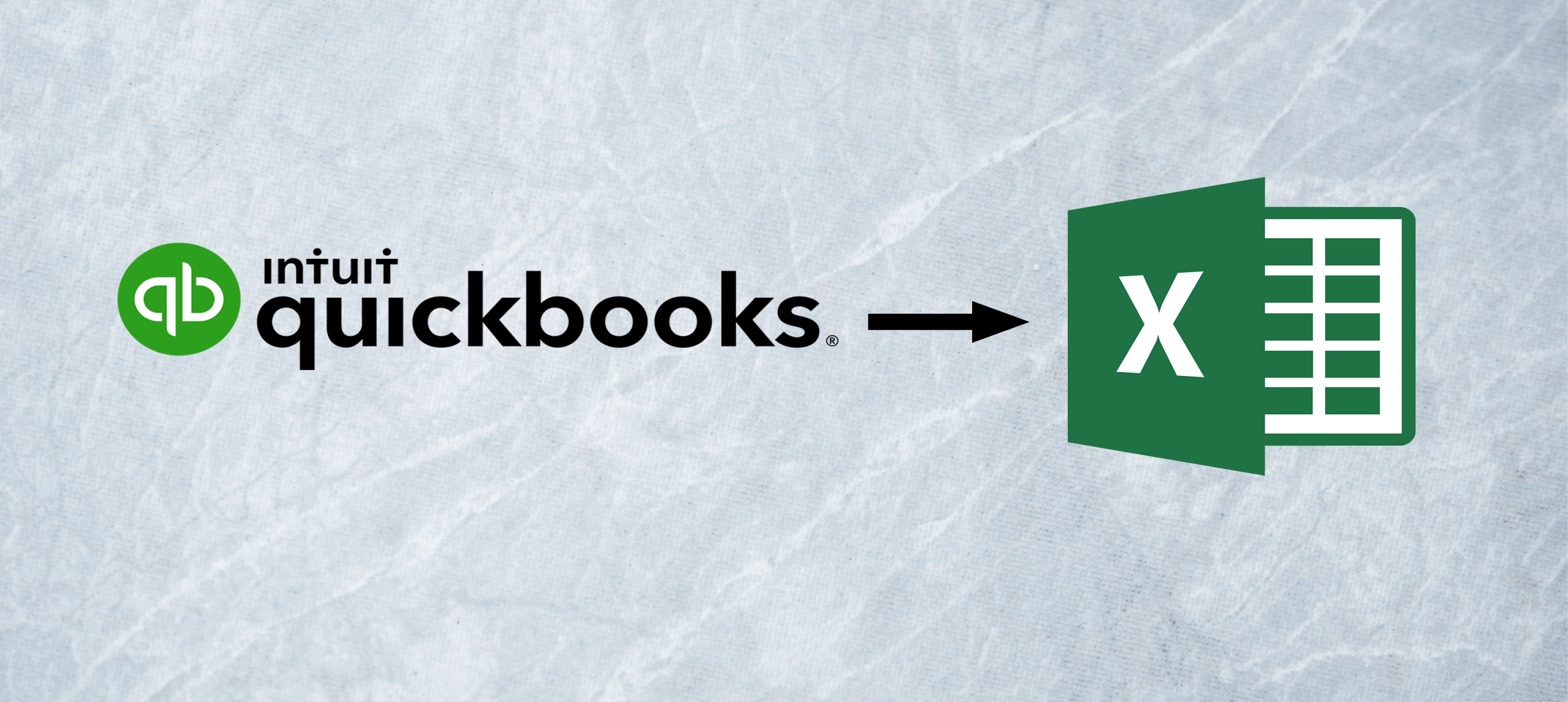
At CData, we serve a stunning variety of customers, from Fortune 500 companies to growing small businesses. While our enterprise and big data capabilities get plenty of attention, thousands of independent businesses worldwide use CData drivers to solve integration challenges. In this article, we highlight a common scenario shared by companies large and small: managing and connecting QuickBooks data with Excel.
QuickBooks is one of the most powerful accounting tools in the world. But managing and manually adding data to QuickBooks takes extensive time as well as expertise in the program. Both the QuickBooks Desktop and QuickBooks Online versions present feature limitations for crucial reporting and financial analysis functions. If you want to do more with your financial data and run key data operations, such as bulk editing, data cleansing and custom reporting, it's sometimes much easier to do so if you can access your data in Excel. In addition, Quickbooks can sometimes present connectivity challenges, as running web-based automation (connecting to QuickBooks through a browser) often limit capabilities for crucial data editing, cleansing and reporting.
That's where good, old fashioned Microsoft Excel and seamless Excel Add-Ins can come in handy.
QuickBooks Excel Add-In
Excel Add-Ins are modules that install into Excel to extend its functionality. The CData Excel Add-In for QuickBooks is a tool that makes it easy to manage QuickBooks data from within Excel. It enables you to:
- Read QuickBooks data in Excel and import it into Excel
- Create QuickBooks entries in Excel
- Update and delete QuickBooks entries entirely from within Excel
These features can vastly simplify tasks that would otherwise require tedious hours of work within QuickBooks. Instead of manually adding or manipulating data in QuickBooks, you can use Excel's familiar and formula-rich interface to manage data operations, all while having it logged and tracked within QuickBooks' accounting-tailored platform.
How the QuickBooks Excel Add-In Speeds up QuickBooks Data Operations
The QuickBooks Excel Add-In exposes, in a table format, all the various entities within QuickBooks, such as:
- Accounts
- Customers
- Invoices
- And More
To pull a table into an Excel worksheet, simply select the desired table from a dropdown list in Excel. The Excel Add-In makes reporting easy and efficient by supporting filtering, auto-refreshing and the use of formulas to retrieve QuickBooks data. In addition to speeding up data operations, the Add-In can help enable additional automations not easily done in QuickBooks.
Easily Delete Rows
Once you've retrieved a table, you can delete rows by simply highlighting and clicking the "Delete Rows" button. This makes it easy to delete one or more rows, which can save time when cleaning up data or removing duplicate entries.
Quickly Manage QuickBooks Entries
Entries can be updated in a similar fashion. After pulling the required table into the Excel worksheet, you can modify the information you need to change in the cells (values modified from the original will appear red until you have submitted the changes). Then, you can highlight the changes and click the Update Rows button to submit them. To insert entirely new rows, just enter the data in an empty row instead. Taken together, these powerful, easy functions make mass imports and updates simple and efficient.
Try the QuickBooks Excel Add-In Free Today
Download a free trial and test its powerful data integration capabilities for yourself. Try the QuickBooks Desktop or QuickBooks Online Excel Add-Ins today!






