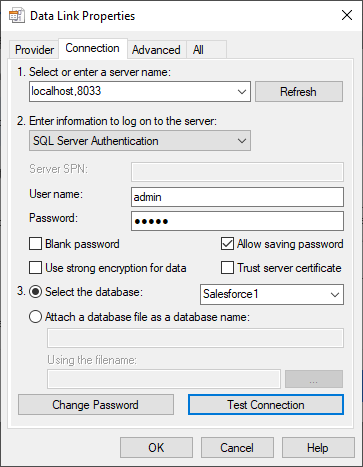Discover how a bimodal integration strategy can address the major data management challenges facing your organization today.
Get the Report →How to Use CData Connect to Access Live Backlog Data in Power Automate
CData Connect for Backlog enables you to integrate Backlog data into workflows built using Microsoft Power Automate Desktop.
CData Connect enables you to access live Backlog data in workflow automation tools like Power Automate. This article shows how to integrate Backlog data into a simple workflow, moving Backlog data into a CSV file.
CData Connect provides a pure SQL interface for Backlog, allowing you to easily integrate with live Backlog data in Power Automate — without replicating the data. Connect looks exactly like a SQL Server database to Power Automate and uses optimized data processing out of the box to push all supported SQL operations (filters, JOINs, etc) directly to Backlog, leveraging server-side processing to quickly return Backlog data.
Create a Virtual SQL Database for Backlog Data
CData Connect Server uses a straightforward, point-and-click interface to connect to data sources and generate APIs.
- Log into Connect Server and click Connections.
![Adding a connection]()
- Select "Backlog" from Available Data Sources.
-
Enter the necessary authentication properties to connect to Backlog.
In order to authenticate using the API Key, specify the following:
- AuthScheme: Set to APIToken.
- API Key: Set to the API Key that allows you to make requests to the Backlog API. You can generate this key by opening the Settings page in Backlog and selecting the API section.
- URL: Set to the your Backlog tenant URL.
In order to authenticate using OAuth, set AuthScheme to "OAuth" and refer to the Help documentation.
![Configuring a connection (SQL Server is shown).]()
- Click Save Changes
- Click Privileges -> Add and add the new user (or an existing user) with the appropriate permissions.
How to Integrate Backlog Data into Power Automate Workflows
After configuring CData Connect with Backlog, you are ready to integrate Backlog data into your Power Automate workflows. Open Microsoft Power Automate, add a new flow, and name the flow.
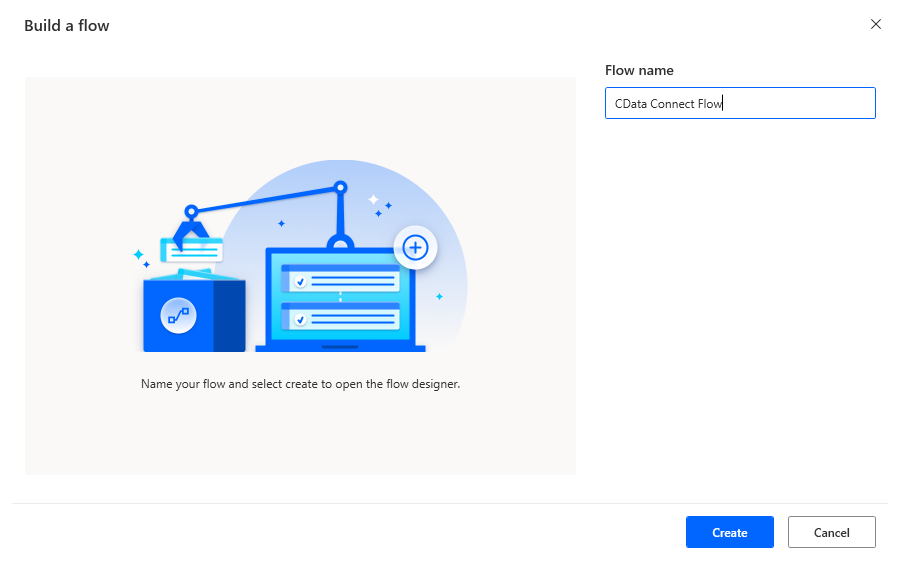
In the flow editor, you can add the actions to connect to Backlog, query Backlog using SQL, and write the query results to a CSV document.
Add an Open SQL Connection Action
Add an "Open SQL connection" action (Actions -> Database) and click the option to build the Connection string. In the Data Link Properties wizard:
- On the Provider tab: select Microsoft OLE DB Driver for SQL Server
- On the Connection tab:
- Select or enter a server name: set to the address and port of the SQL (TDS) endpoint of CData Connect, separated by a comma (e.g. localhost,8033)
- Enter information to log onto the server: select "Use a specific username and password" and use CData Connect credentials
- Select the database: use the database configured above (e.g. Backlog1)
- Click "Test Connection" to ensure the connection is configured properly
- Click "OK"
![A configured connection to CData Connect]()
After building the connection string in the Data Link Properties wizard, save the action.
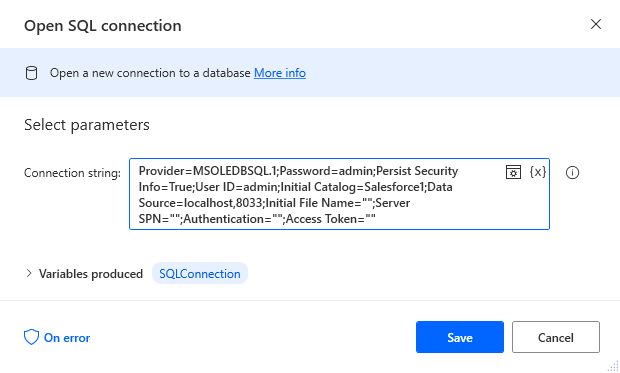
Add an Execute SQL Statement Action
Add an "Execute SQL statement" action (Actions -> Database) and configure the properties.
- Get connection by: SQL connection variable
- SQL connection: %SQLConnection% (the variable from the "Open SQL connection" action above)
- SQL statement: SELECT * FROM Issues
After configuring the properties, save the action.
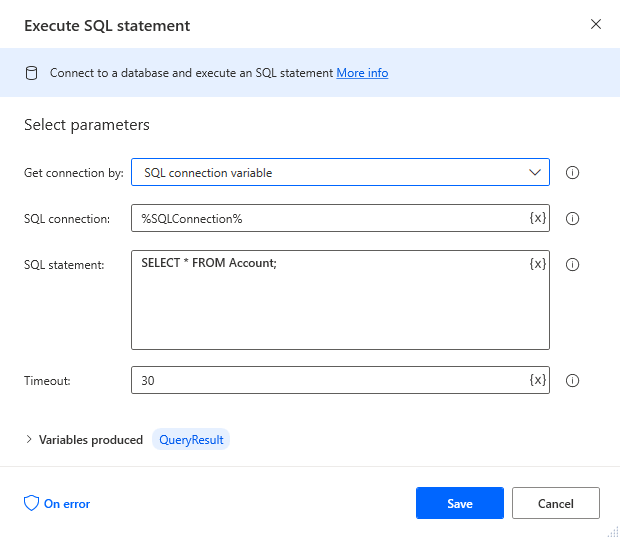
Add a Write to CSV File Action
Add a "Write to CSV file" action (Actions -> File) and configure the properties.
- Variable to write to: %QueryResult% (the variable from the "Execute SQL statement" action above)
- File path: set to a file on disk
- Configure Advanced settings as needed.
After configuring the properties, save the action.
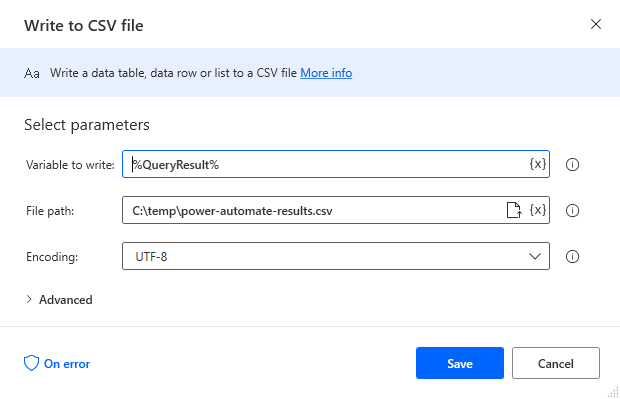
Add a Close SQL Connection Action
Add a "Close SQL connection" action (Actions -> Database) and configure the properties.
- SQL Connection: %SQLConnection% (the variable from the "Open SQL connection" action above)
After configuring the properties, save the action.
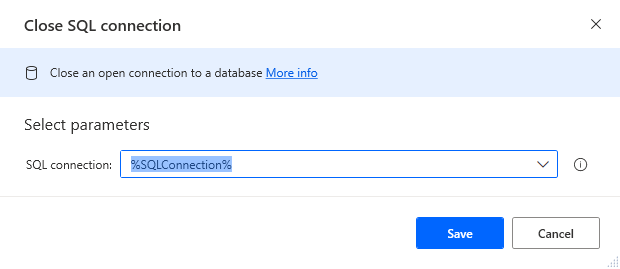
Save & Run the Flow
Once you have configured all the actions for the flow, click the disk icon to save the flow. Click the play icon to run the flow.
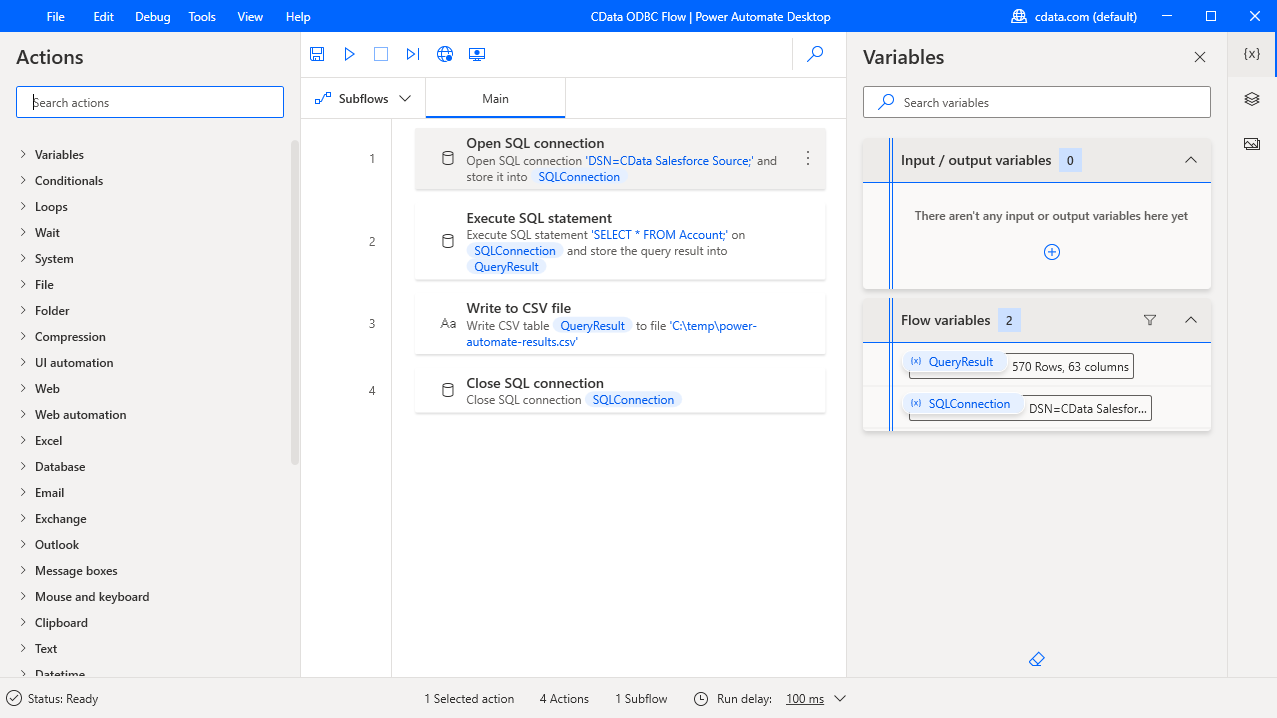
Now you have a workflow to move Backlog data into a CSV file.
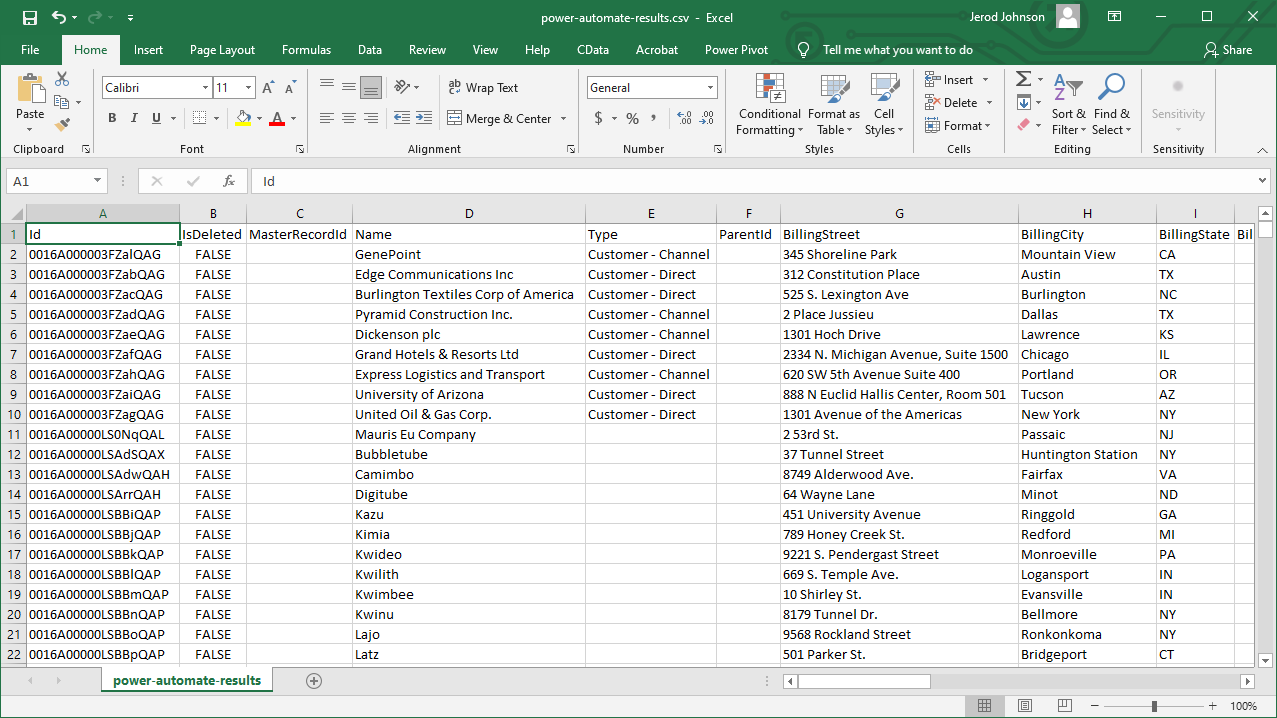
With CData Connect, you get live connectivity to Backlog data within your Microsoft Power Automate workflows.
Related Power Automate Articles
This article walks through using CData Connect Server with Power Automate Desktop. Check out our other articles for more ways to work with Power Automate (Desktop & Online):