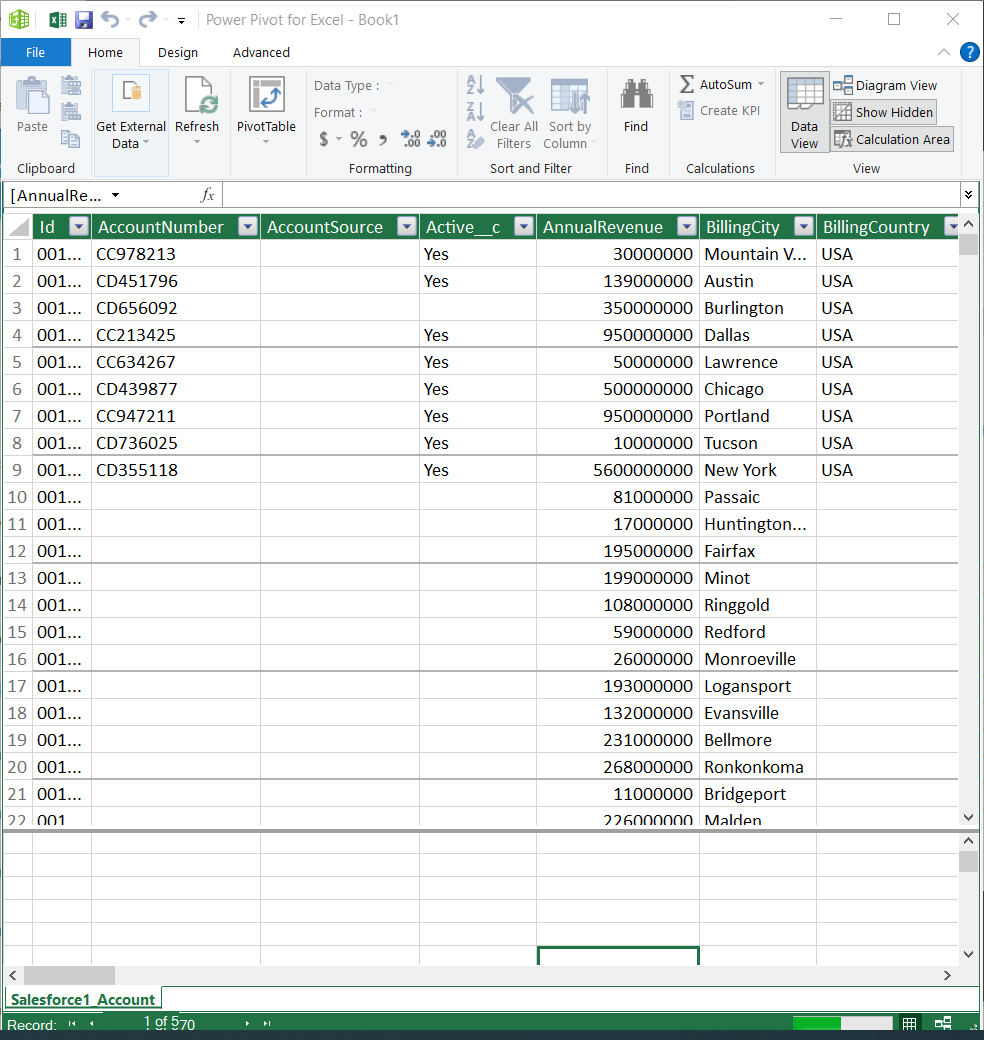Discover how a bimodal integration strategy can address the major data management challenges facing your organization today.
Get the Report →Use the Connect Server to Access JotForm Data in Microsoft Power Pivot
Use the Connect Server to connect to live JotForm data in the Power Pivot business intelligence tool.
This article will explain how to use the Connect Server to provide JotForm data as OData services and then consume the data in Microsoft Excel's Power Pivot business intelligence tool. Follow the steps below to retrieve JotForm data in Power Pivot.
Connect to JotForm from Power Pivot
To work with live JotForm data in Power Pivot, we need to connect to JotForm from Connect Server, provide user access to the new virtual database, and create OData endpoints for the JotForm data.
Add a Connect Server User
Create a User to connect to JotForm from Power Pivot through Connect Server.
- Click Users -> Add
- Configure a User
![Creating a new user]()
- Click Save Changes and make note of the Authtoken for the new user
![Connect Server users]()
Connect to JotForm from Connect Server
CData Connect Server uses a straightforward, point-and-click interface to connect to data sources and generate APIs.
- Open Connect Server and click Connections
![Adding a connection]()
- Select "JotForm" from Available Data Sources
- Enter the necessary authentication properties to connect to JotForm.
Start by setting the Profile connection property to the location of the JotForm Profile on disk (e.g. C:\profiles\JotForm.apip). Next, set the ProfileSettings connection property to the connection string for JotForm (see below).
JotForm API Profile Settings
You will need to find your JotForm API Key in order to authenticate. To obtain an API Key, go to 'My Account' > 'API Section' > 'Create a New API Key'. Once you've created your new API Key, you can set it in the ProfileSettings connection property.
Custom Enterprise API Domains
Enterprise customers of JotForm are given custom API domains to connect to, rather than the default 'api.jotform.com' domain. If you are an enterprise JotForm customer, then set Domain to you custom API hostname, such as 'your-domain.com' or 'subdomain.jotform.com', inside the ProfileSettings connection property. Conversely, if you do not have a custom domain and still need to connect to 'api.jotform.com', then leave Domain undefined and set only APIKey.
![Configuring a connection (SQL Server is shown).]()
- Click Save Changes
- Click Privileges -> Add and add the new user (or an existing user) with the appropriate permissions (SELECT is all that is required for Reveal).
Add JotForm OData Endpoints in Connect Server
After connecting to JotForm, create OData Endpoints for the desired table(s).
- Click OData -> Tables -> Add Tables
- Select the JotForm database
- Select the table(s) you wish to work with and click Next
![Selecting a Table (SQL Server is shown)]()
- (Optional) Edit the resource to select specific fields and more
- Save the settings
(Optional) Configure Cross-Origin Resource Sharing (CORS)
When accessing and connecting to multiple domains from an application, there is a possibility of violating the limitations of cross-site scripting. In that case, configure the CORS settings in OData -> Settings.
- Enable cross-origin resource sharing (CORS): ON
- Allow all domains without '*': ON
- Access-Control-Allow-Methods: GET, PUT, POST, OPTIONS
- Access-Control-Allow-Headers: Authorization
Save the changes to the settings.

Import JotForm Tables in Power Pivot
Follow the steps below to import tables that can be refreshed on demand:
-
In Excel, click Data -> Get Data -> From Other Sources -> From OData Feed
![The URL of the OData endpoint for the Connect Server. (SQL Server is shown.)]()
-
Fill out the OData feed URL (e.g. http://localhost:8080/odata.rsc)
![The URL of the OData endpoint for the Connect Server. (SQL Server is shown.)]()
-
On the next screen, select Basic and configure the username and password. Password should be your auth token.
![The URL of the OData endpoint for the Connect Server. (SQL Server is shown.)]()
-
Select the tables that you would like to import into Excel
![The URL of the OData endpoint for the Connect Server. (SQL Server is shown.)]()
-
After selecting your table(s) and clicking Load, you should see the data appear in an Excel spreadsheet
![The URL of the OData endpoint for the Connect Server. (SQL Server is shown.)]()
-
Now, click the Power Pivot tab on the ribbon, and then select Add to Data Model.
![The URL of the OData endpoint for the Connect Server. (SQL Server is shown.)]() This can now work with your JotForm data in Power Pivot.
This can now work with your JotForm data in Power Pivot.
![The Pivot Table that is consuming OData feeds from the Connect Server. (SQL Server is shown.)]()
Free Trial & More Information
If you are interested in connecting to your JotForm data (or data from any of our other supported data sources) from Power Pivot, sign up for a free trial of CData Connect Server today! For more information on Connect Server and to see what other data sources we support, refer to our CData Connect page.











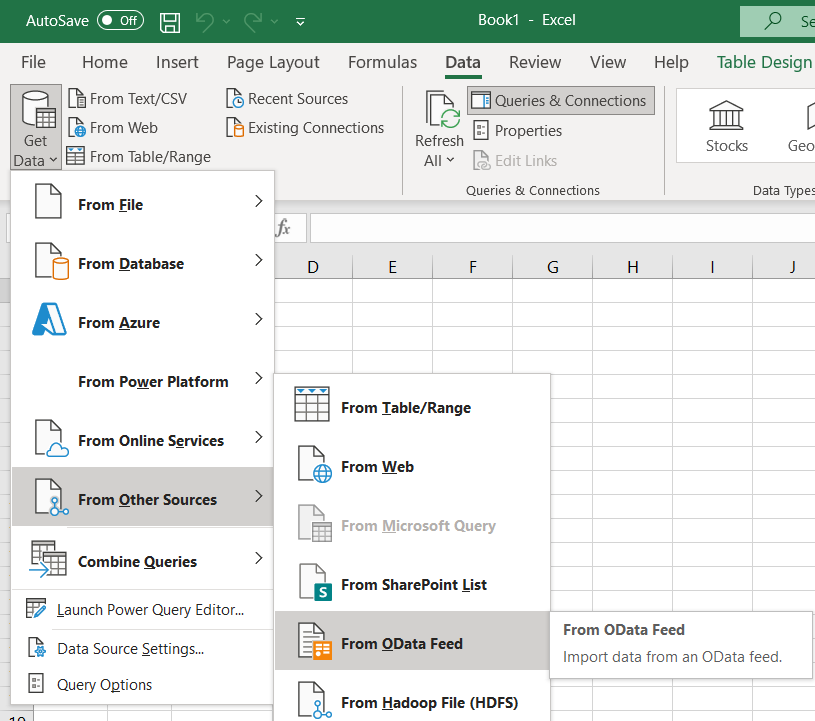

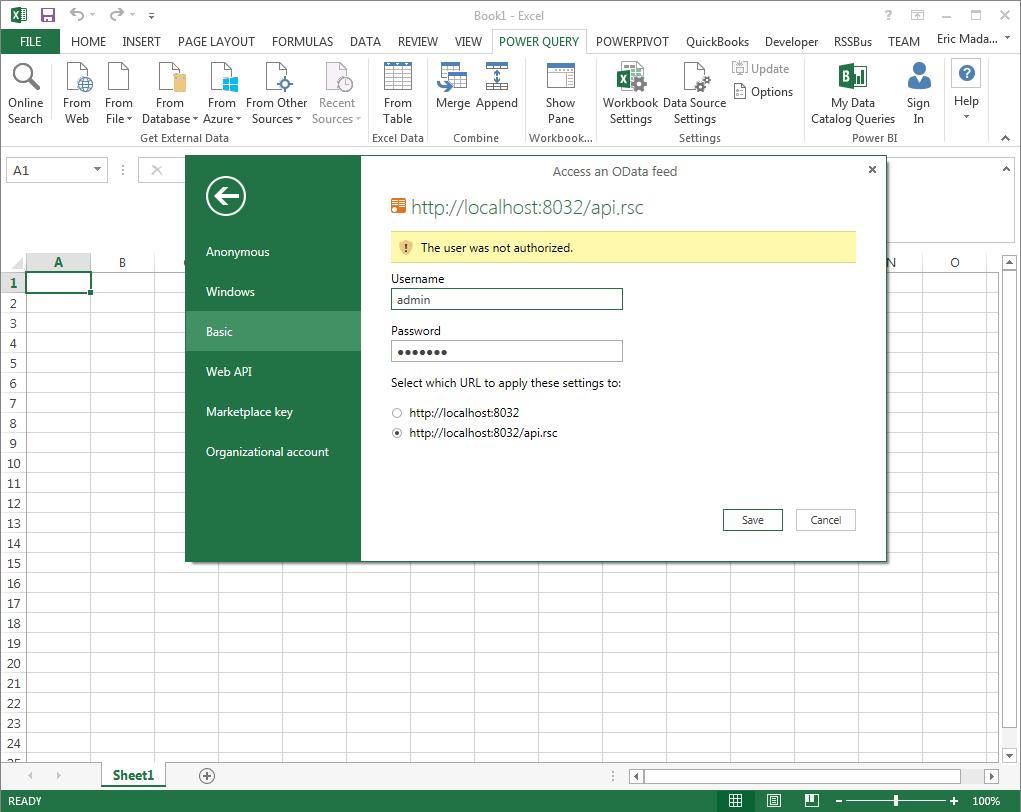
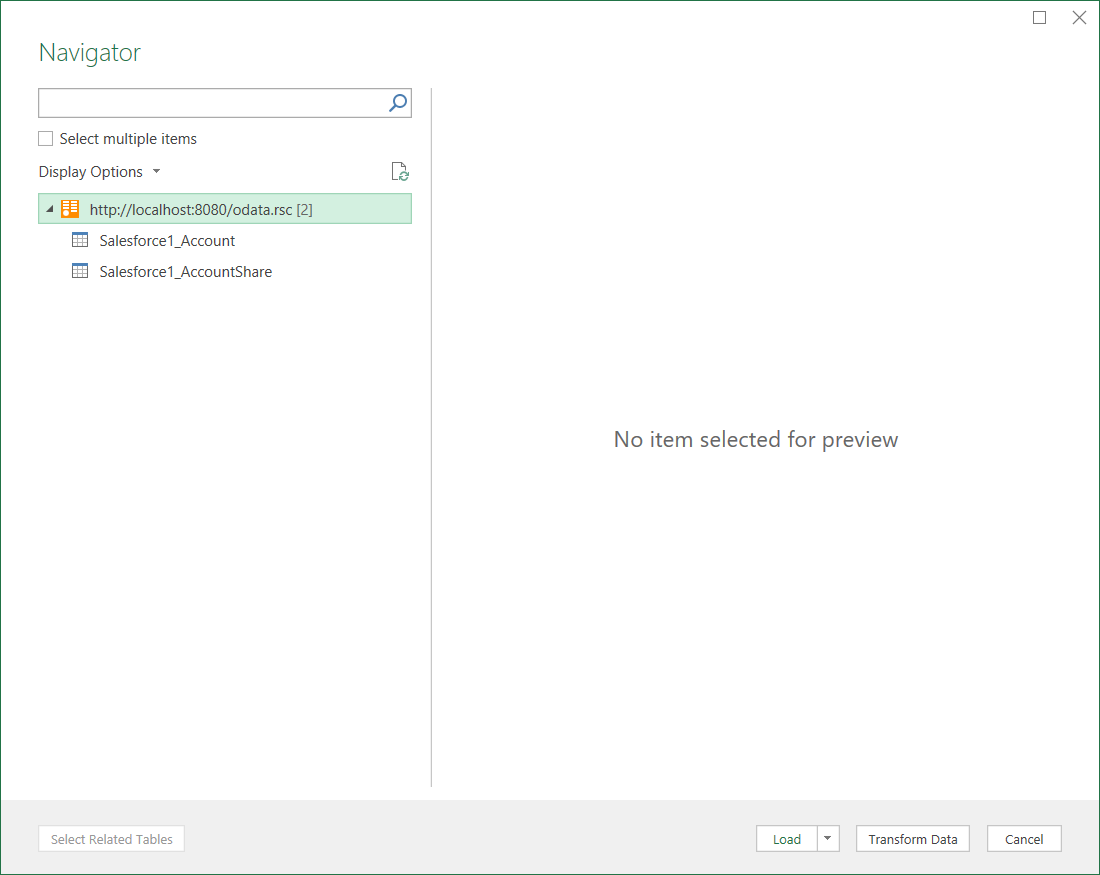
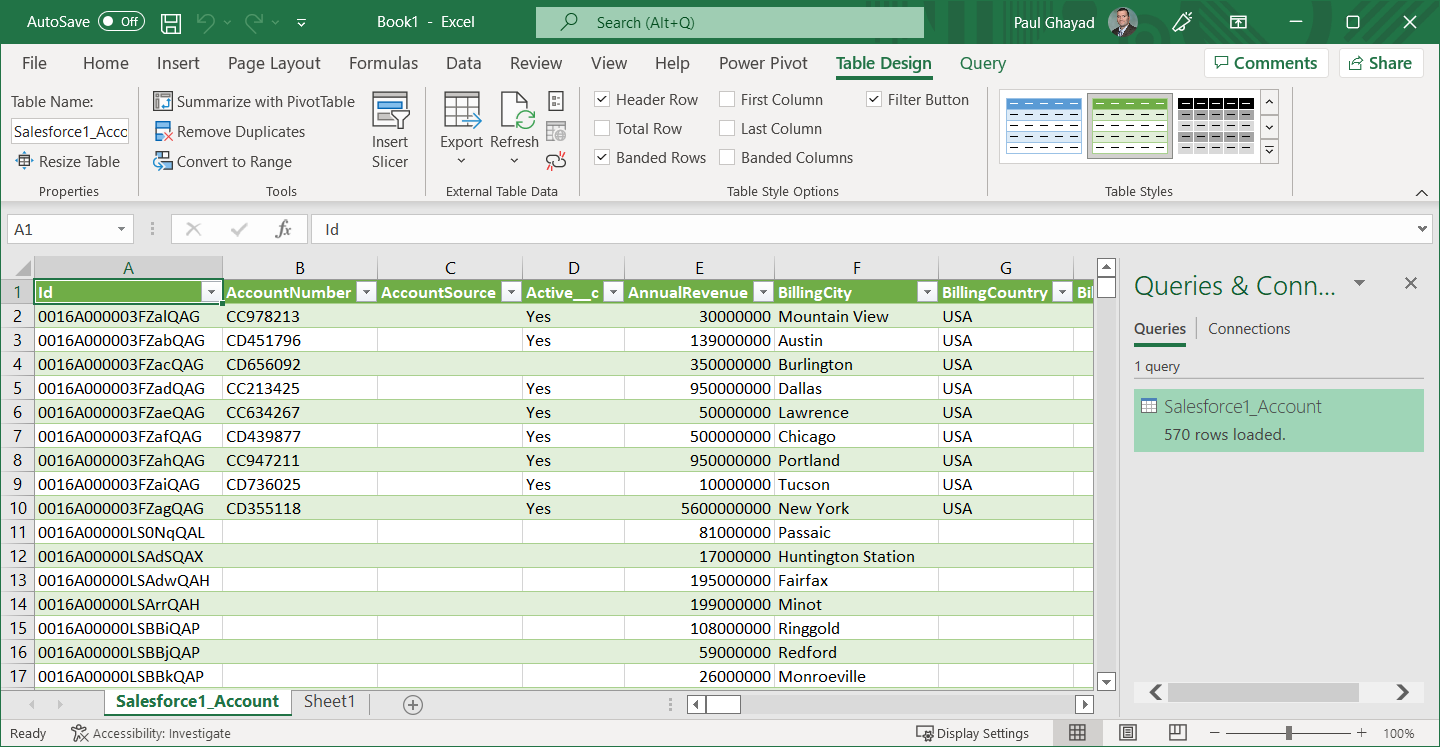
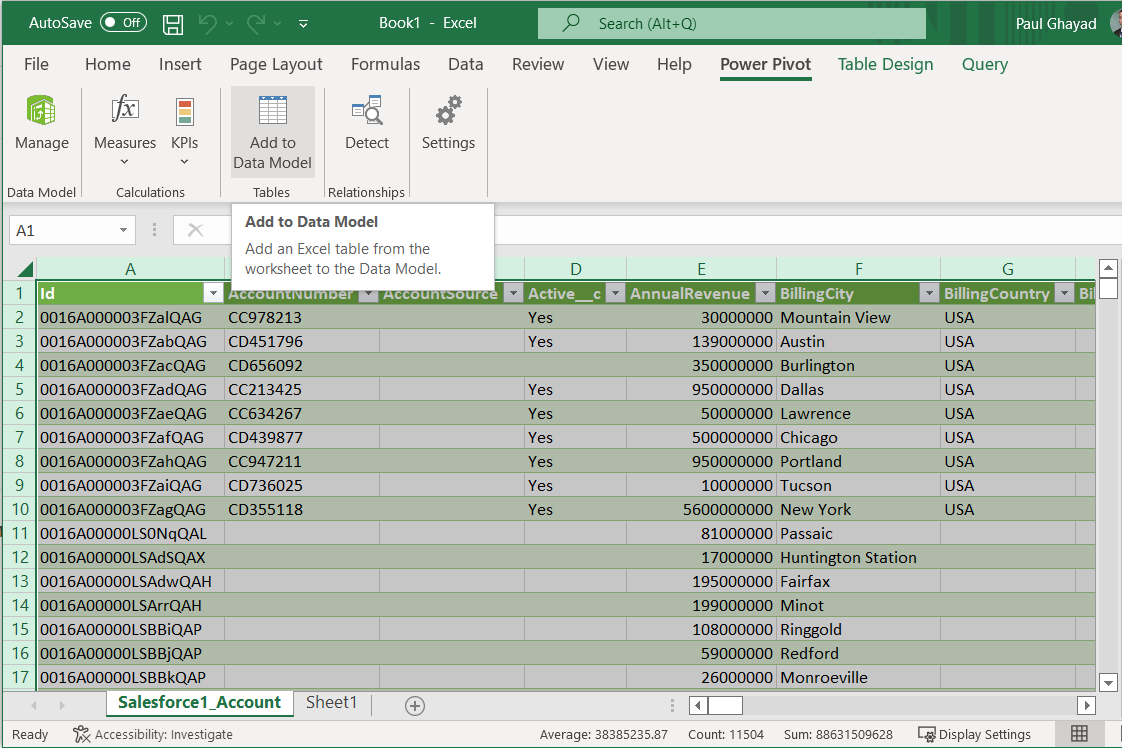 This can now work with your JotForm data in Power Pivot.
This can now work with your JotForm data in Power Pivot.