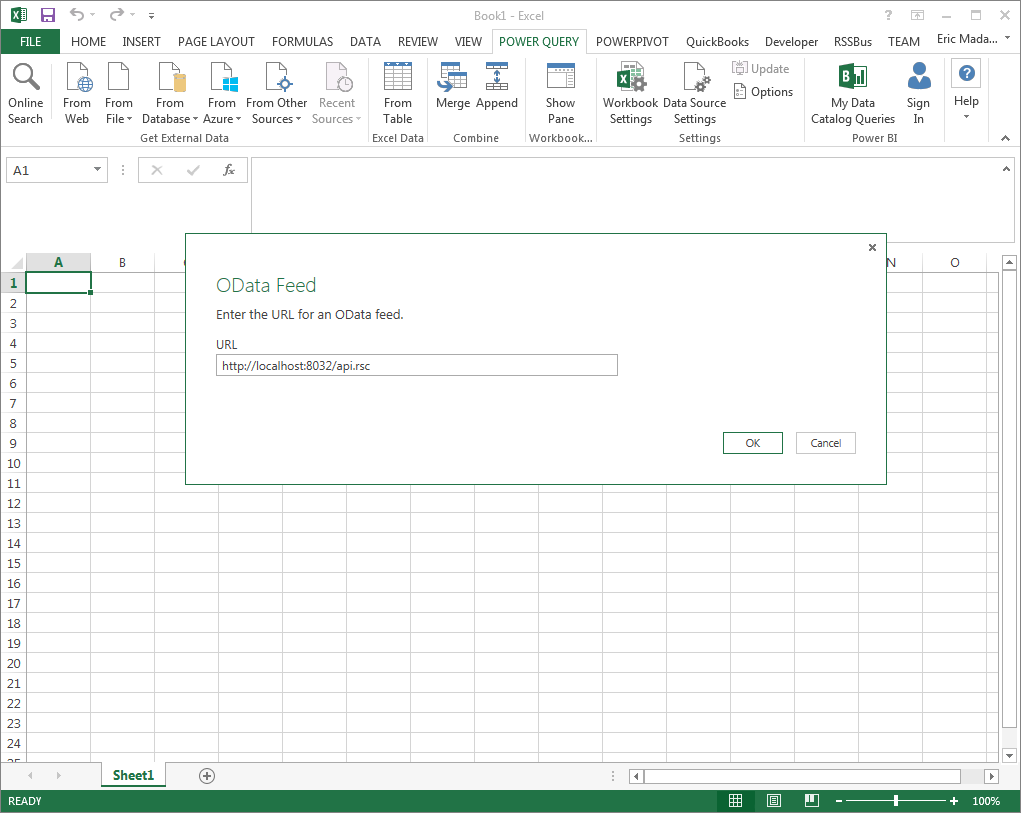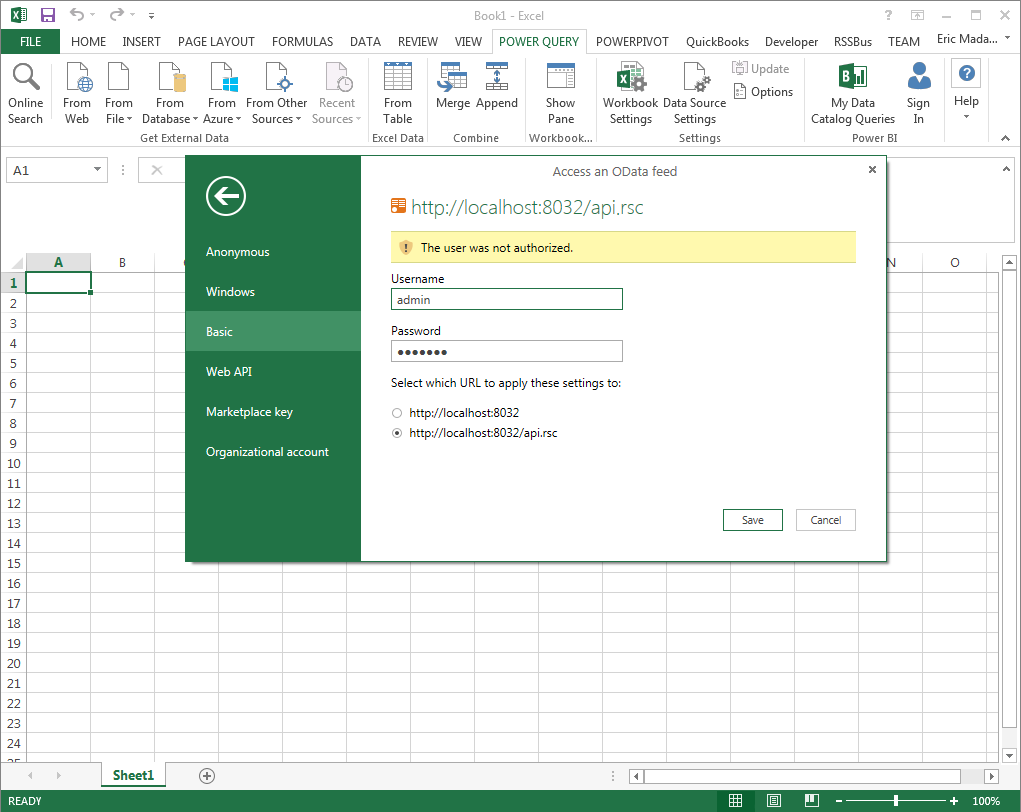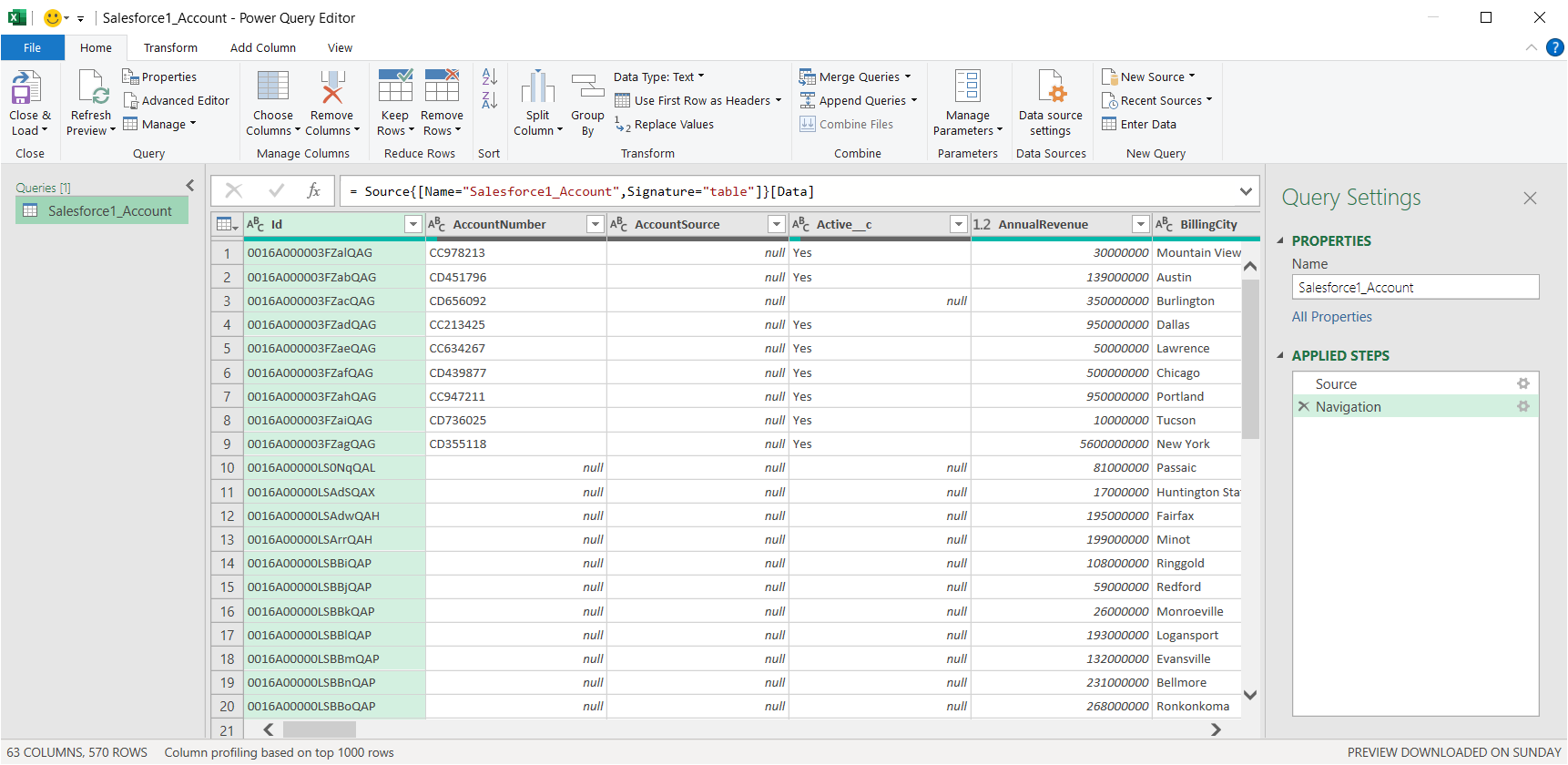Discover how a bimodal integration strategy can address the major data management challenges facing your organization today.
Get the Report →Import NetSuite Data into Microsoft Power Query
The CData API Server offers standards-based Web service endpoints that allow a variety of applications to access NetSuite data. In this article, you will use the OData format to import NetSuite data into Microsoft Power Query.
The API Server, when paired with the ADO.NET Provider for NetSuite (or any of 200+ other ADO.NET Providers), enables you to use Web services to connect to and query NetSuite data. This article details how to import an OData feed of NetSuite data into Microsoft Power Query.
Set Up the API Server
Follow the steps below to begin producing secure NetSuite OData services:
Deploy
The API Server runs on your own server. On Windows, you can deploy using the stand-alone server or IIS. On a Java servlet container, drop in the API Server WAR file. See the help documentation for more information and how-tos.
The API Server is also easy to deploy on Microsoft Azure, Amazon EC2, and Heroku.
Connect to NetSuite
After you deploy the API Server and the ADO.NET Provider for NetSuite, provide authentication values and other connection properties needed to connect to NetSuite by clicking Settings -> Connections and adding a new connection in the API Server administration console.
The User and Password properties, under the Authentication section, must be set to valid NetSuite user credentials. In addition, the AccountId must be set to the ID of a company account that can be used by the specified User. The RoleId can be optionally specified to log in the user with limited permissions.
See the "Getting Started" chapter of the help documentation for more information on connecting to NetSuite.
You can then choose the NetSuite entities you want to allow the API Server access to by clicking Settings -> Resources.
Authorize API Server Users
After determining the OData services you want to produce, authorize users by clicking Settings -> Users. The API Server uses authtoken-based authentication and supports the major authentication schemes. Access can also be restricted based on IP address; by default, only connections to the local machine are allowed. You can authenticate as well as encrypt connections with SSL.
Connect to NetSuite Data from Power Query
Follow the steps below to import tables that can be refreshed on demand:
- Configure the API Server to use a version of the OData protocol that is recognized by Power Query. In the API Server administration console, click Settings -> Server and change the value of the Default Version property to 3.0.
-
From the ribbon in Excel, click Power Query -> From Other Data Sources -> From OData Feed, and enter the OData URL:
https://your-server:8032/api.rsc![The URL of the OData endpoint to consume in Power Query. (Salesforce is shown.)]()
-
In the next step of the wizard, define authentication credentials and set privacy levels. Select Basic authentication and enter the credentials for a user authorized to make requests. Specify the Username field and enter the user's authtoken in the Password field.
To change the authentication scheme that Power Query will use, click Power Query -> Data Source Settings. Select the OData feed from the list and then click Edit Credential. Select the privacy level from the menu on the Data Source Settings page.
![The URL to authenticate to and credentials. (Salesforce is shown.)]()
-
You can now access NetSuite data in Power Query. In the Navigator expand the node for the OData feed, right-click a table, and click Edit to open the Query Editor. This will display the table data.
![Tables loaded in Power Query. (Salesforce is shown.)]()