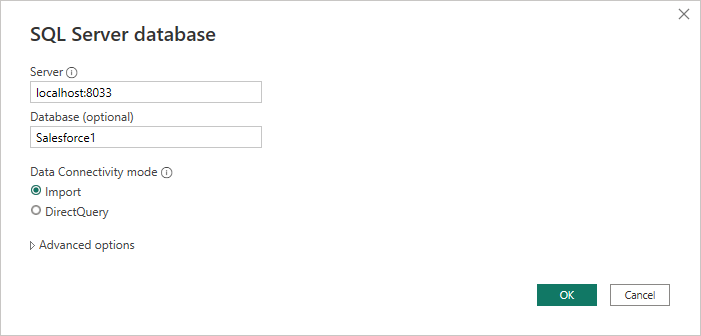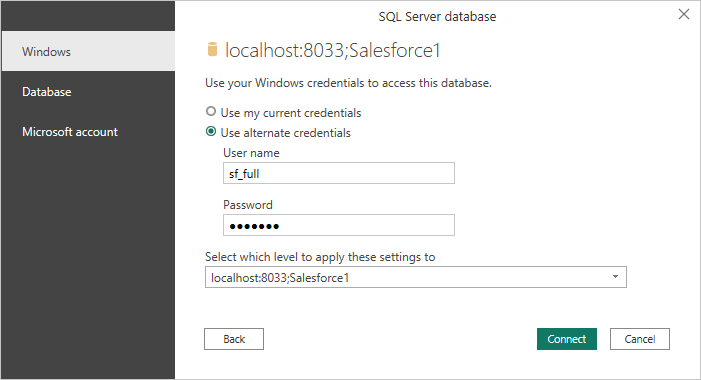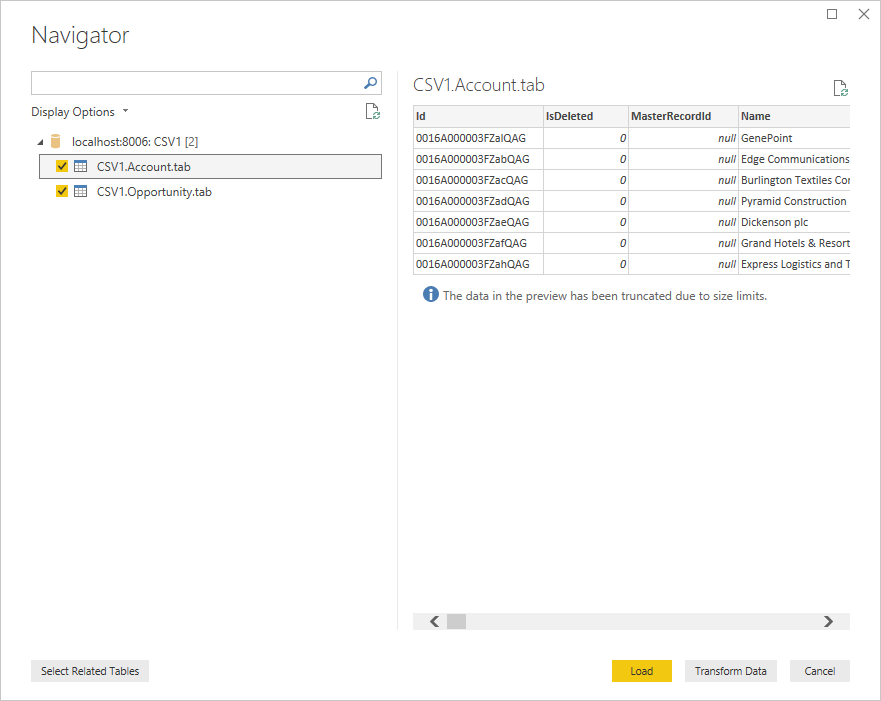Discover how a bimodal integration strategy can address the major data management challenges facing your organization today.
Get the Report →Build Visualizations of Live Printify Data in Power BI (through CData Connect)
Use CData Connect to create a virtual database for Printify data and build custom reports in Power BI.
Power BI transforms your company's data into rich visuals for you to collect and organize so you can focus on what matters to you. When paired with CData Connect (on-premise or in the cloud), you get access to Printify data for visualizations, dashboards, and more. This article shows how to use CData Connect to create a virtual database for Printify, connect to Printify data into Power BI and then create reports on Printify data in Power BI.
Create a Virtual SQL Database for Printify Data
CData Connect Server uses a straightforward, point-and-click interface to connect to data sources and generate APIs.
- Login to Connect Server and click Connections.
![Adding a connection]()
- Select "Printify" from Available Data Sources.
-
Enter the necessary authentication properties to connect to Printify.
Start by setting the Profile connection property to the location of the Printify Profile on disk (e.g. C:\profiles\Profile.apip). Next, set the ProfileSettings connection property to the connection string for Printify (see below).
Printify API Profile Settings
In order to authenticate to Printify, you'll need to provide your API Key. To get your API Key navigate to My Profile, then Connections. In the Connections section you will be able to generate your Personal Access Token (API Key) and set your Token Access Scopes. Personal Access Tokens are valid for one year. An expired Personal Access Token can be re-generated using the same steps after it expires. Set the API Key to your Personal Access Token in the ProfileSettings property to connect.
![Configuring a connection (SQL Server is shown).]()
- Click Save Changes
- Click Privileges -> Add and add the new user (or an existing user) with the appropriate permissions.
With the virtual database created, you are ready to connect to and visualize Printify from Power BI.
Query Printify Tables
Follow the steps below to build a query to pull Printify data into the report:
- Open Power BI Desktop and click Get Data -> Other -> SQL Server and click "Connect"
- Set Server to the address and port of your CData Connect instance (localhost:8033 by default) and set Database to the name of the virtual database you just created (API1)
![Connecting to CData Connect in Power BI]()
- Use "Database" authentication, enter the credentials for a CData Connect user and click "Connect"
![Authenticating with CData Connect]()
- Select tables in the Navigator dialog
![The available tables. (CSV documents are shown)]()
- Click Load to import the data into Power BI
Create Printify Data Visualizations
After connecting to the data into Power BI, you can create data visualizations in the Report view by dragging fields from the Fields pane onto the canvas. Select the dimensions and measures you wish to visualize along with the chart type.
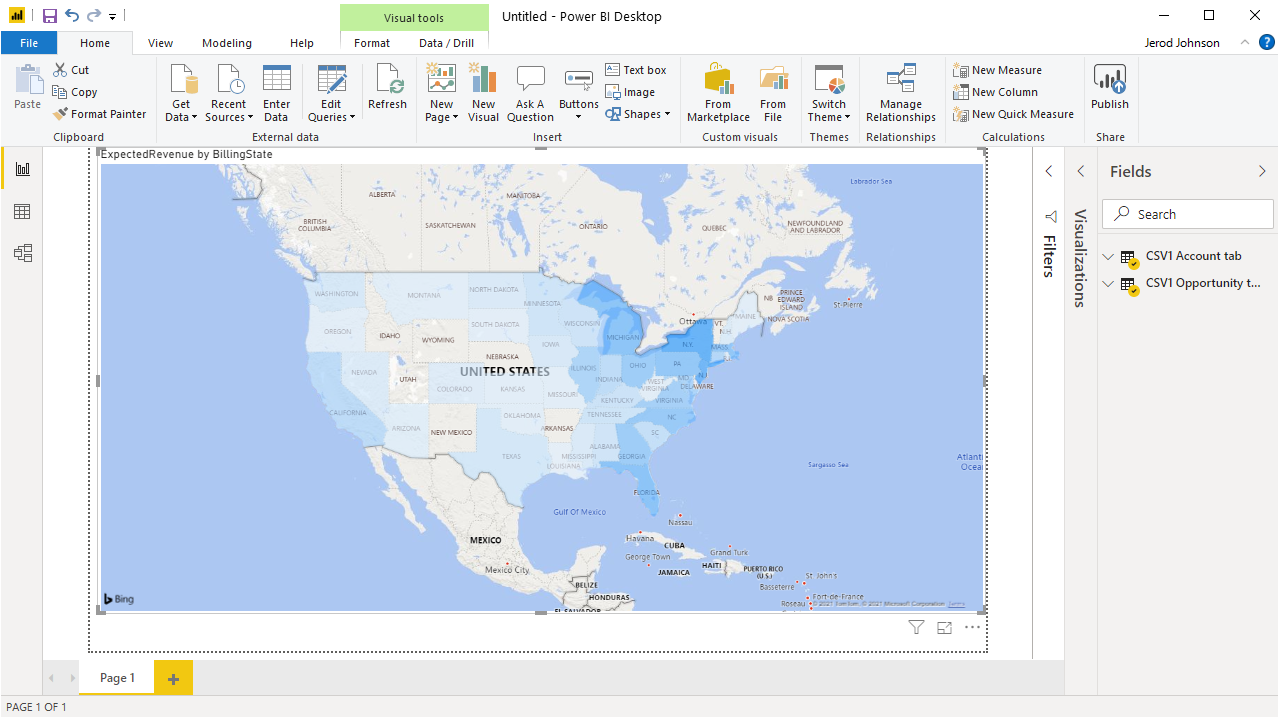
Click Refresh to synchronize your report with any changes to the data.
SQL Access to Printify Data from Data Applications
With CData Connect you have a direct connection to Printify data from Power BI. You can import more data, create new visualizations, build reports, and more — all without replicating Printify data.
To get SQL data access to 200+ SaaS, Big Data, and NoSQL sources (including Printify) directly from your on-premise BI, reporting, ETL and other data applications, visit the CData Connect page and download a free trial.