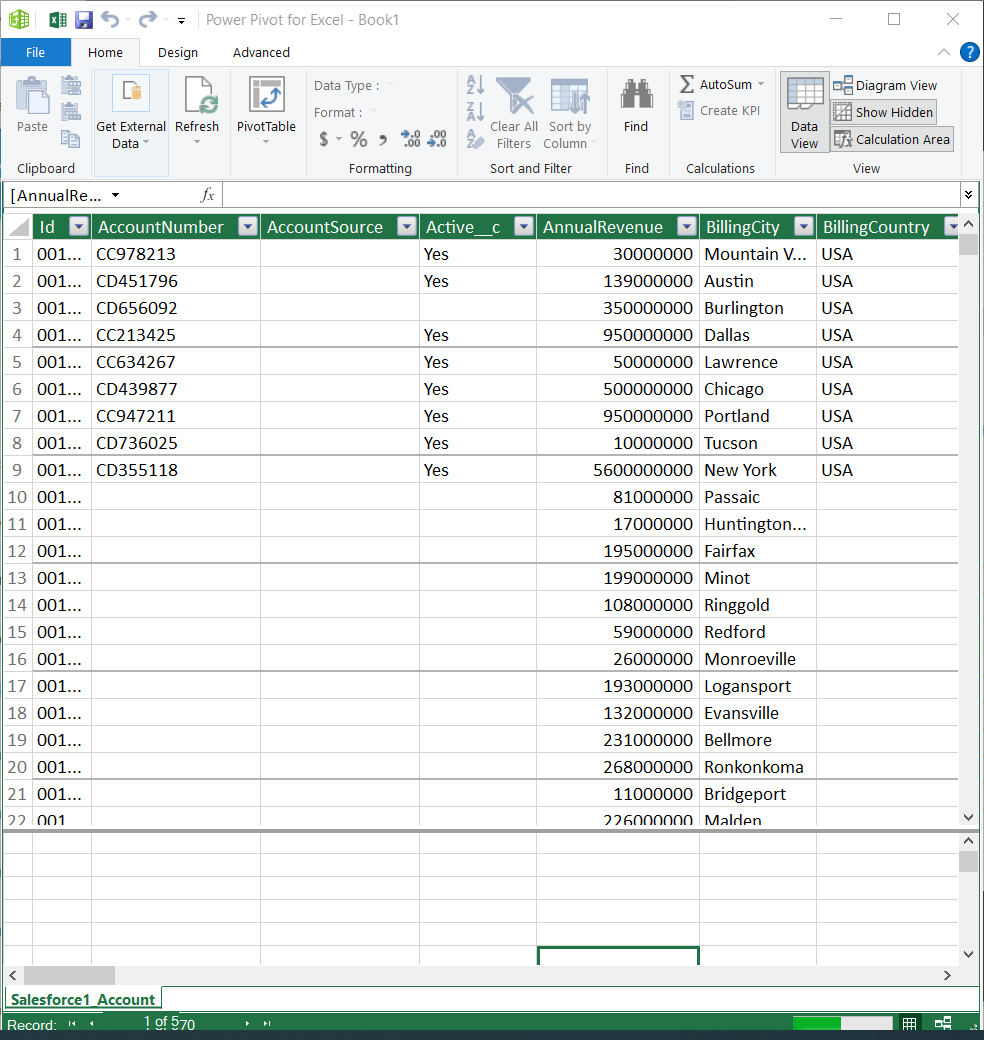Discover how a bimodal integration strategy can address the major data management challenges facing your organization today.
Get the Report →Use the Connect Server to Access SAS Data Sets Data in Microsoft Power Pivot
Use the Connect Server to connect to live SAS Data Sets data in the Power Pivot business intelligence tool.
This article will explain how to use the Connect Server to provide SAS Data Sets data as OData services and then consume the data in Microsoft Excel's Power Pivot business intelligence tool. Follow the steps below to retrieve and edit SAS Data Sets data in Power Pivot.
Connect to SAS Data Sets from Power Pivot
To work with live SAS Data Sets data in Power Pivot, we need to connect to SAS Data Sets from Connect Server, provide user access to the new virtual database, and create OData endpoints for the SAS Data Sets data.
Add a Connect Server User
Create a User to connect to SAS Data Sets from Power Pivot through Connect Server.
- Click Users -> Add
- Configure a User
![Creating a new user]()
- Click Save Changes and make note of the Authtoken for the new user
![Connect Server users]()
Connect to SAS Data Sets from Connect Server
CData Connect Server uses a straightforward, point-and-click interface to connect to data sources and generate APIs.
- Open Connect Server and click Connections
![Adding a connection]()
- Select "SAS Data Sets" from Available Data Sources
- Enter the necessary authentication properties to connect to SAS Data Sets.
Set the following connection properties to connect to your SAS DataSet files:
Connecting to Local Files
- Set the Connection Type to "Local." Local files support SELECT, INSERT, and DELETE commands.
- Set the URI to a folder containing SAS files, e.g. C:\PATH\TO\FOLDER\.
Connecting to Cloud-Hosted SAS DataSet Files
While the driver is capable of pulling data from SAS DataSet files hosted on a variety of cloud data stores, INSERT, UPDATE, and DELETE are not supported outside of local files in this driver.
Set the Connection Type to the service hosting your SAS DataSet files. A unique prefix at the beginning of the URI connection property is used to identify the cloud data store and the remainder of the path is a relative path to the desired folder (one table per file) or single file (a single table). For more information, refer to the Getting Started section of the Help documentation.
![Configuring a connection (SQL Server is shown).]()
- Click Save Changes
- Click Privileges -> Add and add the new user (or an existing user) with the appropriate permissions (SELECT is all that is required for Reveal).
Add SAS Data Sets OData Endpoints in Connect Server
After connecting to SAS Data Sets, create OData Endpoints for the desired table(s).
- Click OData -> Tables -> Add Tables
- Select the SAS Data Sets database
- Select the table(s) you wish to work with and click Next
![Selecting a Table (SQL Server is shown)]()
- (Optional) Edit the resource to select specific fields and more
- Save the settings
(Optional) Configure Cross-Origin Resource Sharing (CORS)
When accessing and connecting to multiple domains from an application, there is a possibility of violating the limitations of cross-site scripting. In that case, configure the CORS settings in OData -> Settings.
- Enable cross-origin resource sharing (CORS): ON
- Allow all domains without '*': ON
- Access-Control-Allow-Methods: GET, PUT, POST, OPTIONS
- Access-Control-Allow-Headers: Authorization
Save the changes to the settings.

Import SAS Data Sets Tables in Power Pivot
Follow the steps below to import tables that can be refreshed on demand:
-
In Excel, click Data -> Get Data -> From Other Sources -> From OData Feed
![The URL of the OData endpoint for the Connect Server. (SQL Server is shown.)]()
-
Fill out the OData feed URL (e.g. http://localhost:8080/odata.rsc)
![The URL of the OData endpoint for the Connect Server. (SQL Server is shown.)]()
-
On the next screen, select Basic and configure the username and password. Password should be your auth token.
![The URL of the OData endpoint for the Connect Server. (SQL Server is shown.)]()
-
Select the tables that you would like to import into Excel
![The URL of the OData endpoint for the Connect Server. (SQL Server is shown.)]()
-
After selecting your table(s) and clicking Load, you should see the data appear in an Excel spreadsheet
![The URL of the OData endpoint for the Connect Server. (SQL Server is shown.)]()
-
Now, click the Power Pivot tab on the ribbon, and then select Add to Data Model.
![The URL of the OData endpoint for the Connect Server. (SQL Server is shown.)]() This can now work with your SAS Data Sets data in Power Pivot.
This can now work with your SAS Data Sets data in Power Pivot.
![The Pivot Table that is consuming OData feeds from the Connect Server. (SQL Server is shown.)]()
Free Trial & More Information
If you are interested in connecting to your SAS Data Sets data (or data from any of our other supported data sources) from Power Pivot, sign up for a free trial of CData Connect Server today! For more information on Connect Server and to see what other data sources we support, refer to our CData Connect page.











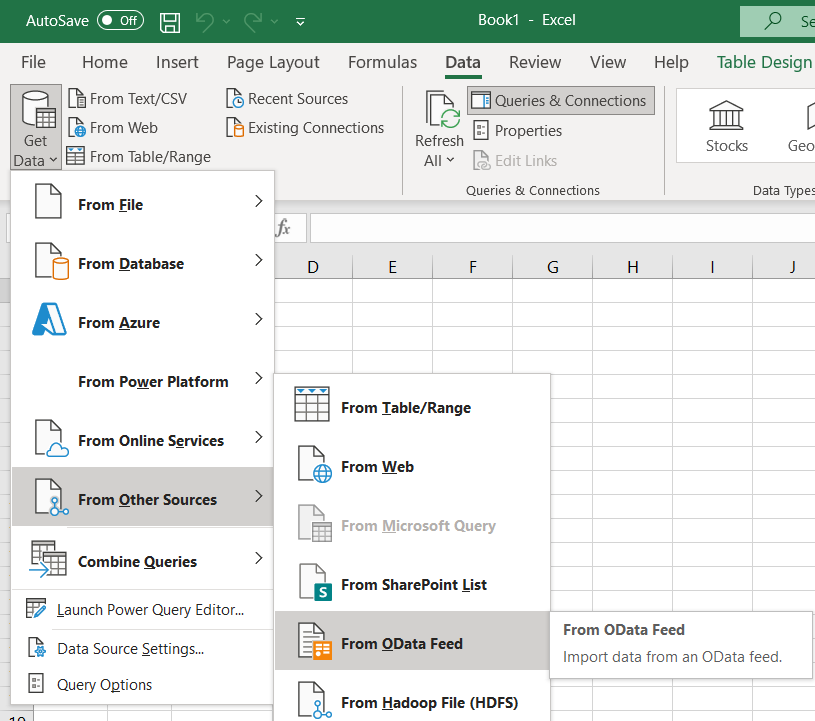

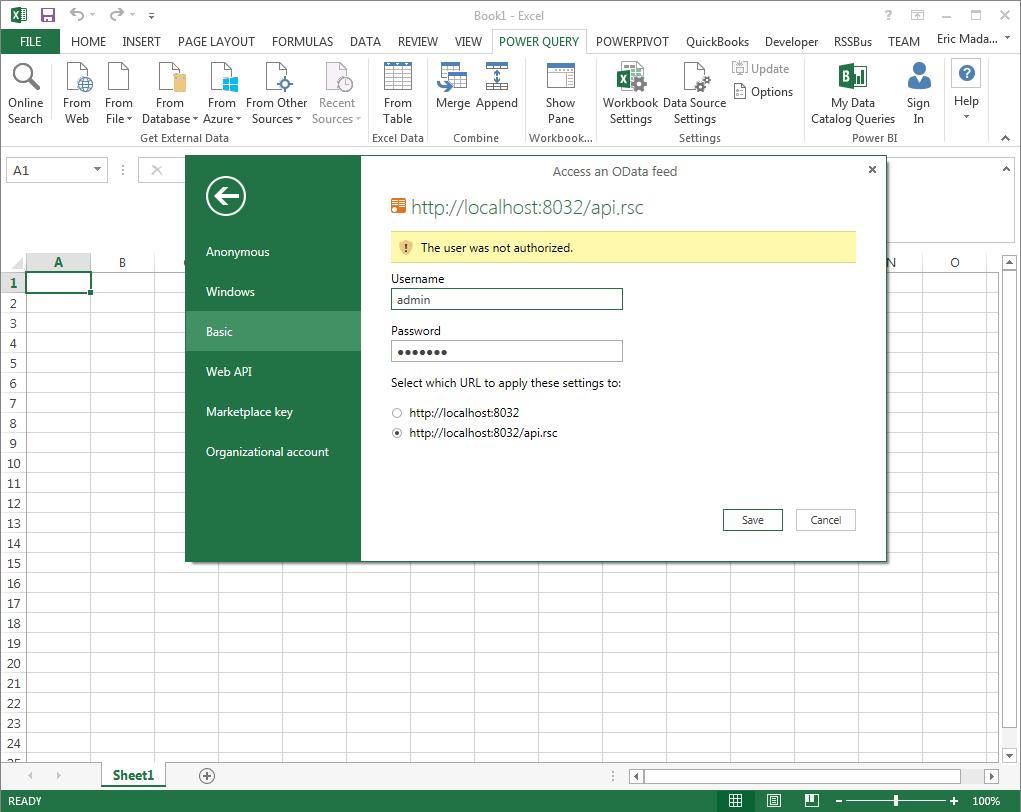
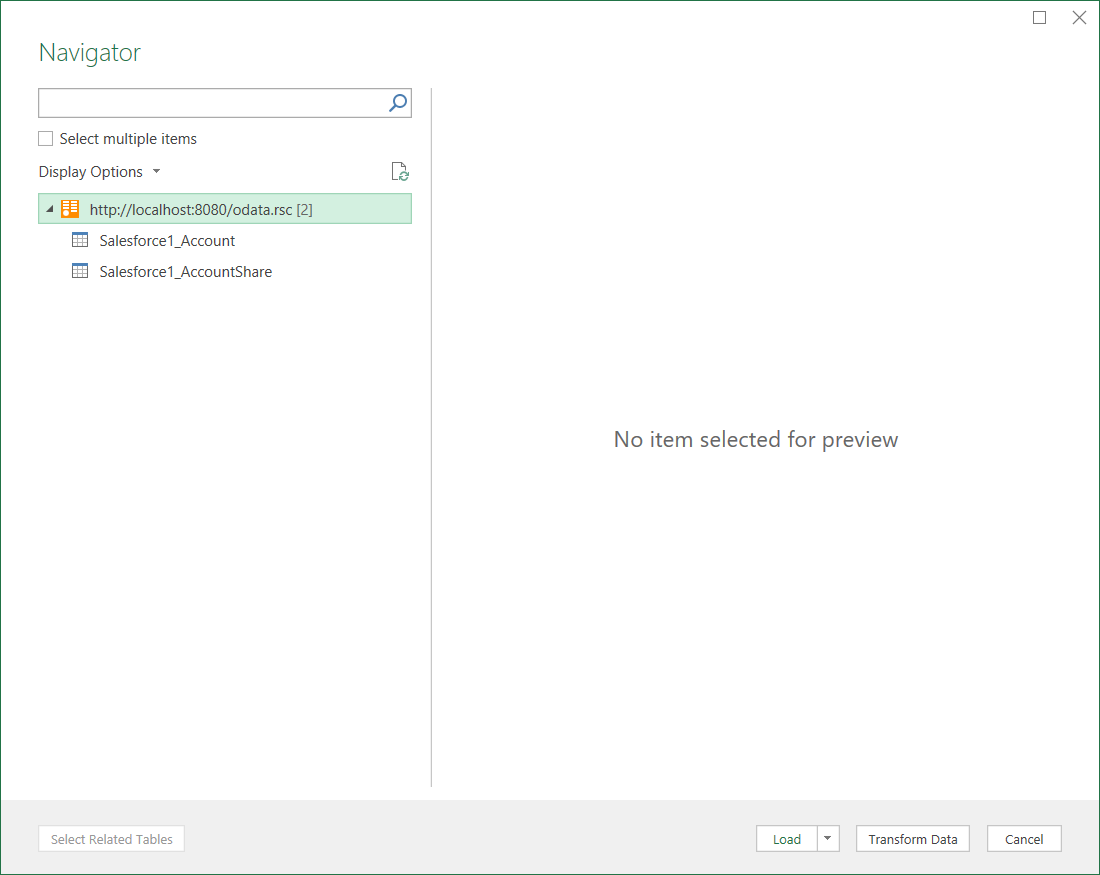
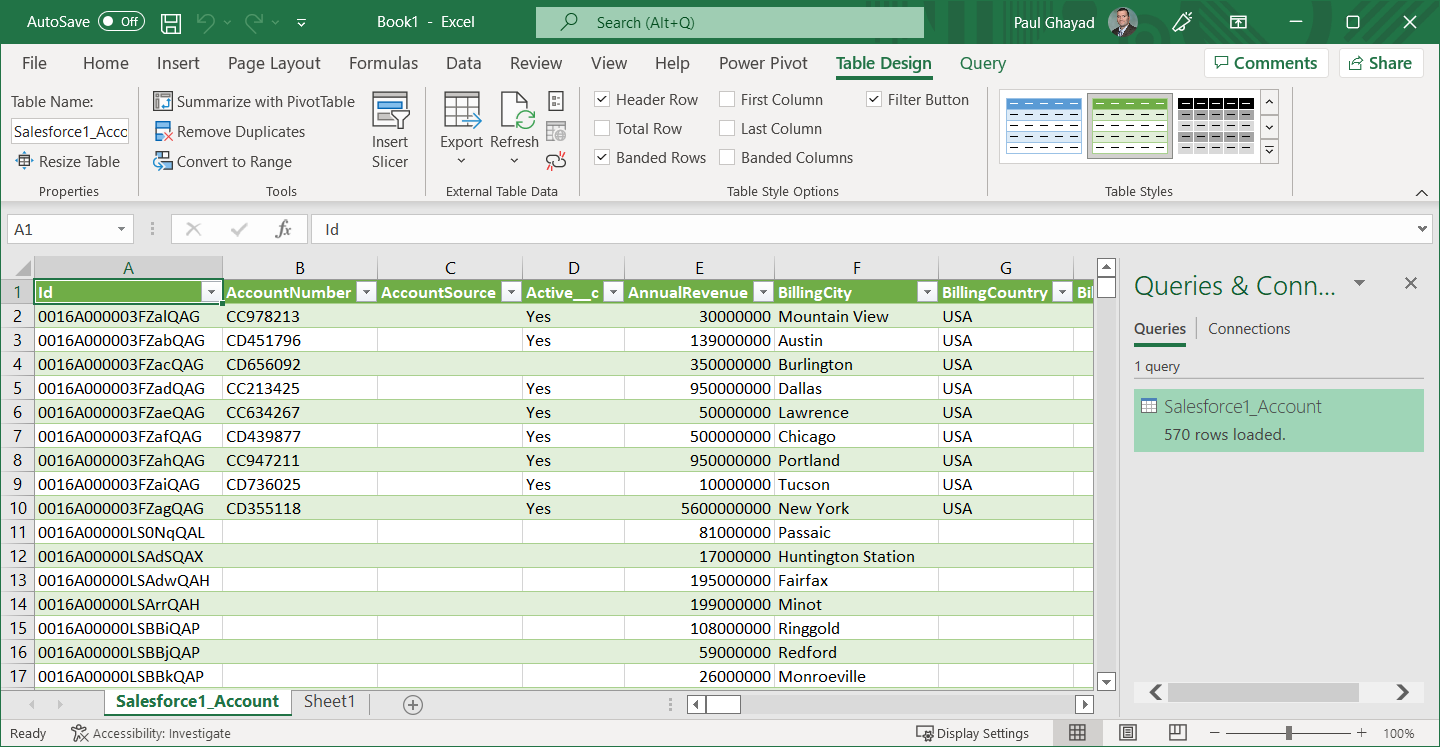
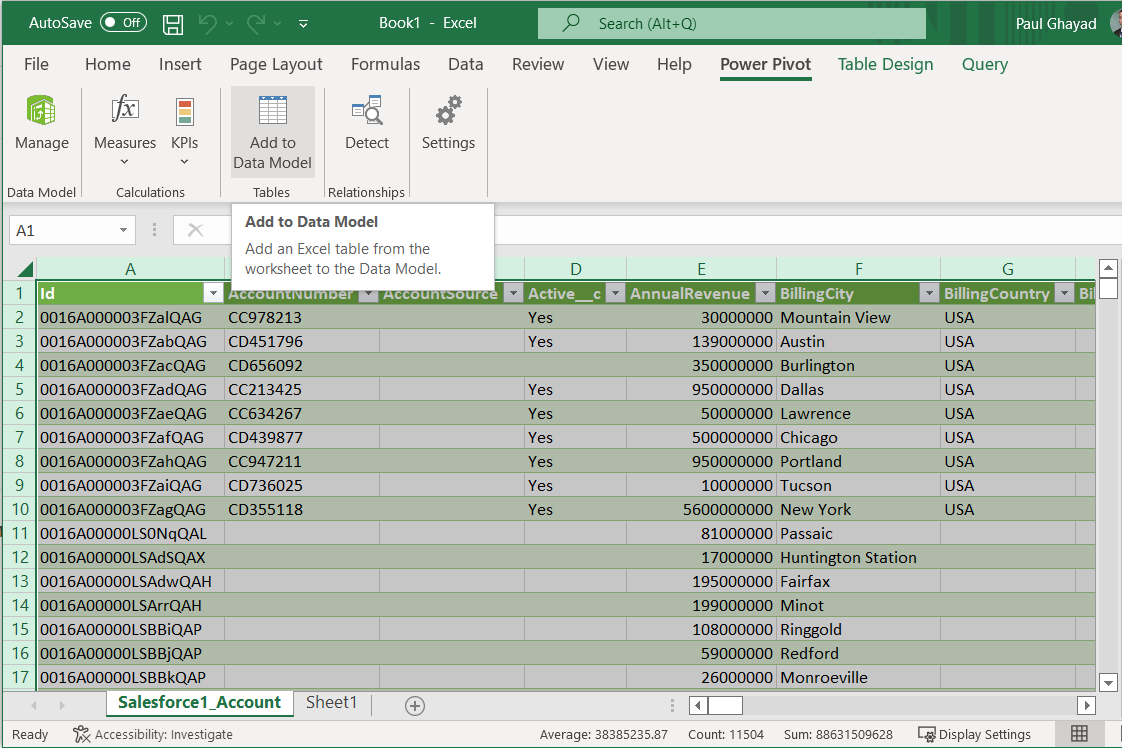 This can now work with your SAS Data Sets data in Power Pivot.
This can now work with your SAS Data Sets data in Power Pivot.