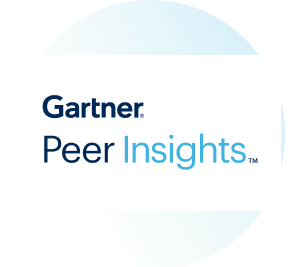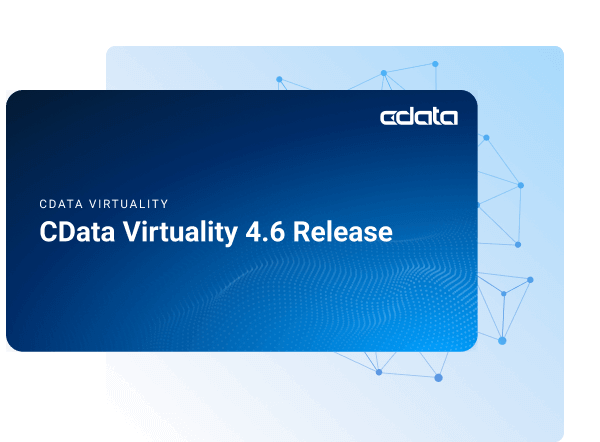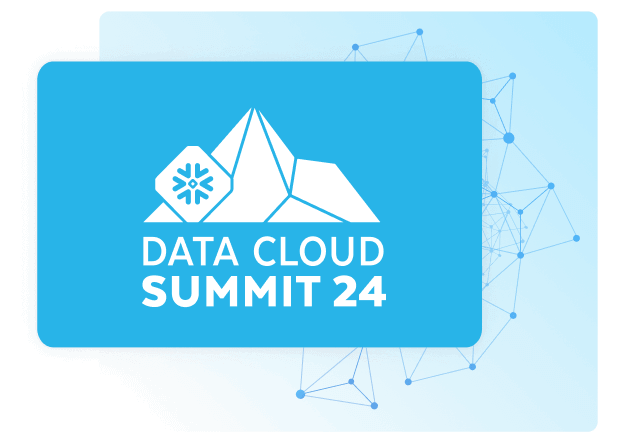Discover how a bimodal integration strategy can address the major data management challenges facing your organization today.
Get the Report →CData Software - Knowledge Base
Latest Articles
- Replicate Data from Multiple Files in an Amazon S3 Bucket Using CData Sync
- Replicate Data from Multiple Local Files Using CData Sync
- Driver Guide: Marketing Analytics Predefined Reports
- Displaying Data from Related Tables Using Angular with Connect Server
- Deploying CData Sync in a Kubernetes Environment
- Excel Add-In Getting Started Guide
Latest KB Entries
- Jetty Security Notice Overview
- Upsert Salesforce Data Using External Id in SSIS
- NuGet Repository Overview
- SAP Drivers Overview
- Embedded Web Server (.NET) - Potential Medium Security Vulnerability
- Configuring Incremental Replication in CData Sync
- [ article ] Video: Connecting to Google BigQuery Data from ...
- [ article ] Using CData ODBC drivers from SharePoint Excel ...
- [ article ] Using CData ODBC Drivers in Mac & Linux/Unix ...
- [ article ] Using Microsoft Query in Excel to Connect to ...
- [ article ] A Performance Comparison of Drivers for MongoDB
- [ article ] Use CloverDX (formerly CloverETL) and CData JDBC ...
- [ article ] A Comparison of JDBC Drivers for BigQuery
- [ article ] A Comparison of the CData and Sun JDBC-ODBC ...
- [ kb ] CData SSIS Packages for Azure Data Factory
- [ article ] Use the CData SSIS Components to Insert New or ...
- [ article ] Standards-Based Access to NoSQL Data Sources
- [ article ] A Performance Comparison of Drivers for ...
- [ article ] Faster Reporting using the QuickBooks Provider
- [ article ] A Performance Comparison of Drivers for ...
- [ article ] Query Google Calendars, Contacts, and Documents ...
- [ article ] Download files from a SharePoint site using the ...
- [ article ] Tutorial: Create and Process Updategrams with the ...
- [ article ] How to Generate Updategrams with the CData BizTalk ...
- [ article ] How to Generate SQL Command Schemas for the CData ...
- [ article ] How to Execute Stored Procedures with the CData ...
- [ article ] Bill an Invoice with the CData Excel Add-In for ...
- [ article ] Excel Add-In Getting Started Guide
- [ article ] Update Multiple Invoices using the CData Excel ...
- [ article ] Transfer data from Excel to QuickBooks using the ...
- [ article ] Host the API Server on Amazon EC2
- [ article ] Connect to Dynamics NAV with the CData OData ...
- [ article ] Easily Integrate with Any RESTful API Using the ...
- [ article ] Easily Build Angular2 Database Apps
- [ article ] Configuring Oracle Autonomous Database as a CData ...
- [ article ] Use CData Sync to Replicate Data to Amazon S3
- [ article ] Start with CData Sync Part 3: Creating a ...
- [ article ] Replicate Data from Multiple Files in an Amazon S3 ...
- [ article ] Reconciling Authorize.net Transactions with ...
- [ article ] Import QuickBooks Online Data to QuickBooks ...
- [ article ] Query Google Calendars, Contacts, and Documents ...
- [ article ] PowerShell Cmdlets Getting Started Guide