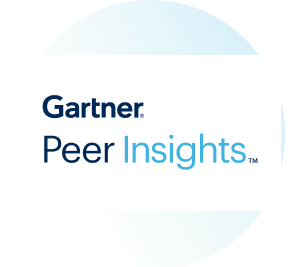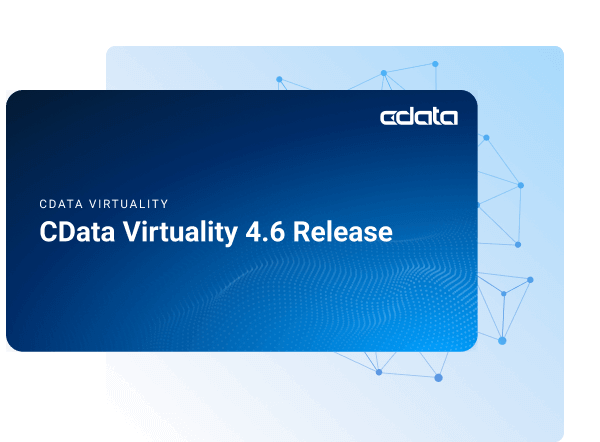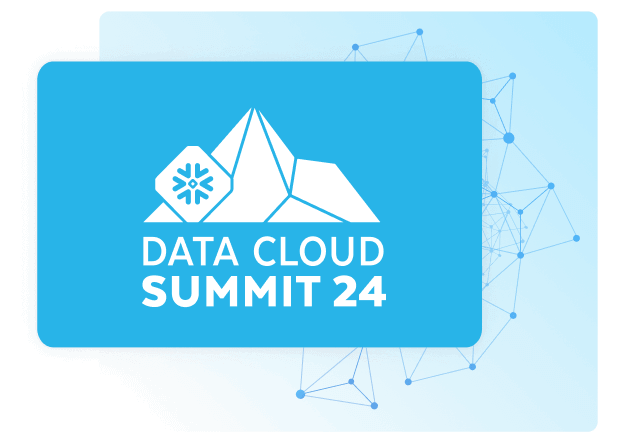Discover how a bimodal integration strategy can address the major data management challenges facing your organization today.
Get the Report →CData Software - Knowledge Base
Latest Articles
- Replicate Data from Multiple Files in an Amazon S3 Bucket Using CData Sync
- Replicate Data from Multiple Local Files Using CData Sync
- Driver Guide: Marketing Analytics Predefined Reports
- Displaying Data from Related Tables Using Angular with Connect Server
- Deploying CData Sync in a Kubernetes Environment
- Excel Add-In Getting Started Guide
Latest KB Entries
- Jetty Security Notice Overview
- Upsert Salesforce Data Using External Id in SSIS
- NuGet Repository Overview
- SAP Drivers Overview
- Embedded Web Server (.NET) - Potential Medium Security Vulnerability
- Configuring Incremental Replication in CData Sync
- [ article ] REST Easy with CData Drivers
- [ article ] Connect to MySQL through SSH Using the Built-In ...
- [ article ] Create Data Visualizations in Tableau with Google ...
- [ article ] A Comparison of the CData and Sun JDBC-ODBC ...
- [ article ] Using CData JDBC Drivers in ColdFusion
- [ article ] A Comparison of JDBC Drivers for BigQuery
- [ article ] A Comparison of the CData and Sun JDBC-ODBC ...
- [ article ] A Comparison of Drivers for Elasticsearch
- [ kb ] SSIS Components: The PerformUpgrade Method Failed
- [ kb ] CData SSIS Packages for Azure Data Factory
- [ kb ] How to Replicate Data Between MySQL and SQL Server ...
- [ article ] Deploy CData SSIS Components on Azure Data Factory
- [ article ] Connect to Nonstandard OData Services
- [ article ] Extending QuickBooks Online Reporting
- [ article ] Generating an Entity Data Model in Visual Studio ...
- [ article ] Connect QuickBooks to SQL Server through SSIS
- [ article ] How to Generate Updategrams with the CData BizTalk ...
- [ article ] Configuring a Receive Location for the CData ...
- [ article ] Tutorial: Create and Process Updategrams with the ...
- [ article ] How to Generate SQL Command Schemas for the CData ...
- [ article ] Transfer Company File Data using the CData Excel ...
- [ kb ] Excel Add-In: Retrieving Custom Reports Using ...
- [ article ] Working with Redis Data in Microsoft Excel and ...
- [ article ] Excel Files as Data Sources Using CData ADO.NET ...
- [ article ] Launch the CData Sync Azure VM on Microsoft Azure
- [ article ] API Server Overview
- [ article ] Connect to Nonstandard OData Services
- [ article ] Easily Integrate with Any RESTful API Using the ...
- [ article ] CData Sync - History Mode
- [ kb ] CData Sync Truncation Errors
- [ article ] Configuring Clustering for CData Sync
- [ article ] Replicate Data from Multiple Local Files Using ...
- [ article ] Start and Stop Windows Services Using the CData ...
- [ article ] Reconciling Authorize.net Transactions with ...
- [ article ] Import QuickBooks Online Data to QuickBooks ...
- [ article ] PowerShell Cmdlets Getting Started Guide