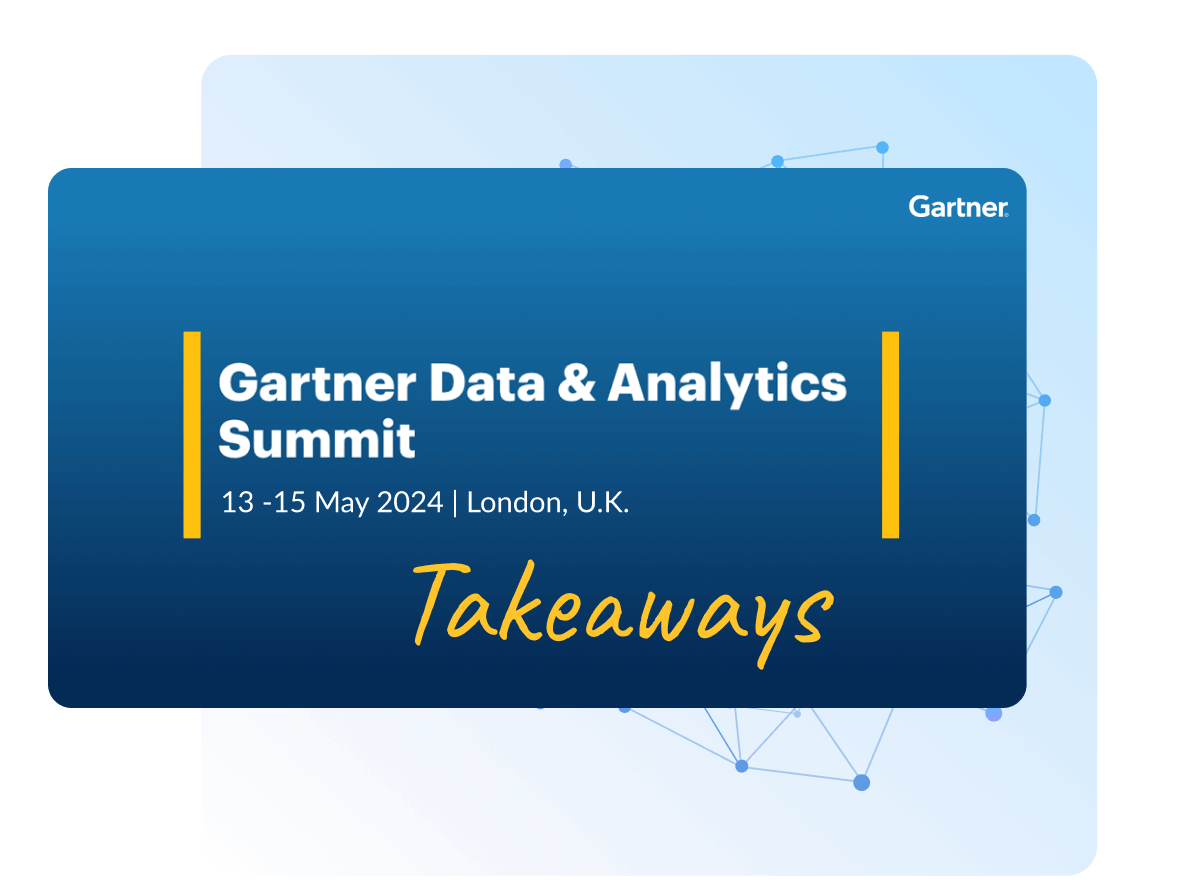Discover how a bimodal integration strategy can address the major data management challenges facing your organization today.
Get the Report →CData Software - Knowledge Base
Latest Articles
- Replicate Data from Multiple Files in an Amazon S3 Bucket Using CData Sync
- Replicate Data from Multiple Local Files Using CData Sync
- Driver Guide: Marketing Analytics Predefined Reports
- Displaying Data from Related Tables Using Angular with Connect Server
- Deploying CData Sync in a Kubernetes Environment
- Excel Add-In Getting Started Guide
Latest KB Entries
- Jetty Security Notice Overview
- Upsert Salesforce Data Using External Id in SSIS
- NuGet Repository Overview
- SAP Drivers Overview
- Embedded Web Server (.NET) - Potential Medium Security Vulnerability
- Configuring Incremental Replication in CData Sync
ODBC Drivers
- [ article ] Comparing Connectivity to Salesforce.com Data in ...
- [ article ] A Comparison of Database Drivers for SQL Server
- [ article ] A Comparison of JDBC Drivers for BigQuery
- [ article ] A Comparison of Database Drivers for MySQL
JDBC Drivers
- [ article ] Use Crystal Reports to create reports with ...
- [ article ] A Performance Comparison of Drivers for Amazon ...
- [ article ] Enable the CData JDBC Driver for QuickBooks in ...
- [ article ] A Comparison of Drivers for Amazon DynamoDB
SSIS Components
- [ article ] Create CRM Accounts from QuickBooks Customers
- [ article ] Deploy CData SSIS Components on Azure Data Factory
- [ article ] Use the CData SSIS Components to Insert New or ...
- [ article ] How to connect Salesforce to SQL Server with SSIS
ADO.NET Providers
- [ article ] Using SQL to Query Gmail
- [ article ] Faster Reporting using the CData Provider for ...
- [ article ] Using Cookie-Based Authentication with the CData ...
- [ article ] Excel Files as Data Sources Using CData ADO.NET ...
BizTalk Adapters
- [ article ] Configuring a Receive Location for the CData ...
- [ article ] Standards-Based Access to NoSQL Data Sources
- [ article ] Configure a One-Way Send Port for the CData ...
- [ article ] Tutorial: Create and Process Updategrams with the ...
Excel Add-Ins
- [ article ] Transfer Company File Data using the CData Excel ...
- [ article ] Excel Add-In Getting Started Guide
- [ article ] Video: Connecting with MongoDB Data from Microsoft ...
- [ article ] Excel Spreadsheet Automation with the CDATAQUERY ...
API Server
- [ article ] Displaying Data from Related Tables Using Angular ...
- [ article ] Easily Build Angular2 Database Apps
- [ article ] Editing API Driver API Profiles
- [ article ] Connect to Nonstandard OData Services
Data Sync
- [ article ] Sync Google Contacts with QuickBooks
- [ article ] Get Started with CData Sync for Marketo
- [ article ] Start with CData Sync Part 2: Customizing ...
- [ article ] Configuring Clustering for CData Sync
Windows PowerShell
- [ article ] PowerShell Cmdlets Getting Started Guide
- [ article ] Start and Stop Windows Services Using the CData ...
- [ article ] Query Google Calendars, Contacts, and Documents ...
- [ article ] Reconciling Authorize.net Transactions with ...