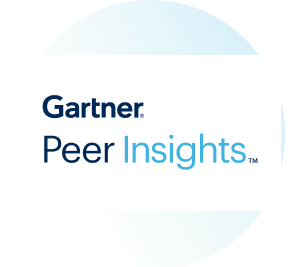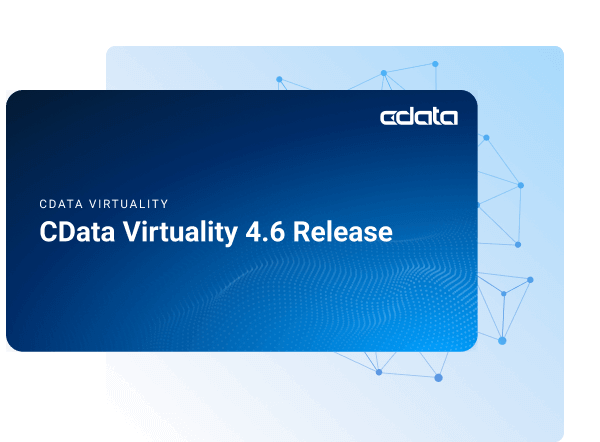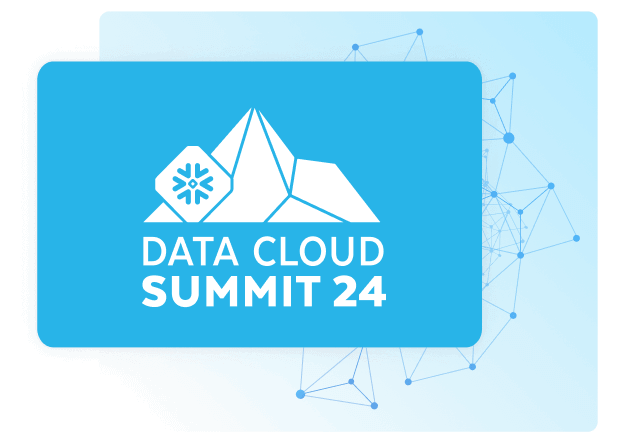Discover how a bimodal integration strategy can address the major data management challenges facing your organization today.
Get the Report →CData Software - Knowledge Base
Latest Articles
- Replicate Data from Multiple Files in an Amazon S3 Bucket Using CData Sync
- Replicate Data from Multiple Local Files Using CData Sync
- Driver Guide: Marketing Analytics Predefined Reports
- Displaying Data from Related Tables Using Angular with Connect Server
- Deploying CData Sync in a Kubernetes Environment
- Excel Add-In Getting Started Guide
Latest KB Entries
- Jetty Security Notice Overview
- Upsert Salesforce Data Using External Id in SSIS
- NuGet Repository Overview
- SAP Drivers Overview
- Embedded Web Server (.NET) - Potential Medium Security Vulnerability
- Configuring Incremental Replication in CData Sync
- [ article ] Connect to and Query Salesforce Data in QlikView ...
- [ article ] A Comparison of Database Drivers for SQL Server
- [ article ] ODBC Driver Getting Started Guide
- [ article ] Connecting to ODBC Data Sources in Google Apps ...
- [ article ] Importing Google BigQuery Data into H2O
- [ article ] Access SAP Tables and SAP Queries using CData SAP ...
- [ article ] Using CData JDBC Drivers in ColdFusion
- [ kb ] Importing Referenced Files in AWS Glue with Boto3
- [ article ] Access NetSuite Sales Orders in Dynamics CRM
- [ article ] Access SAP Tables and SAP Queries using CData SAP ...
- [ article ] Import Salesforce Data into SQL Server using SSIS
- [ article ] Connect QuickBooks to SQL Server through SSIS
- [ article ] Using the CData Data Providers with the DevExpress ...
- [ article ] Query Google Calendars, Contacts, and Documents ...
- [ article ] A Performance Comparison of Drivers for ...
- [ article ] OLAP Reporting Directly from QuickBooks using ...
- [ article ] Configuring a Receive Location for the CData ...
- [ article ] Configure a One-Way Send Port for the CData ...
- [ article ] How to Generate Updategrams with the CData BizTalk ...
- [ article ] Configure a Solicit-Response Send Port for the ...
- [ article ] Video: Connecting to Google BigQuery Data from ...
- [ article ] Working with Redis Data in Microsoft Excel and ...
- [ kb ] Connect/Disconnect the QuickBooks Online Products
- [ kb ] Access QuickBooks Custom Fields in Excel
- [ article ] Creating API Driver API Profiles
- [ article ] Easily Integrate with Any RESTful API Using the ...
- [ article ] Launch the CData Connect Azure Virtual Machine
- [ article ] Host the API Server on Heroku
- [ article ] Use CData Sync to Replicate NetSuite Data to ...
- [ kb ] Configuring Incremental Replication in CData Sync
- [ article ] Configuring Clustering for CData Sync
- [ article ] Use CData Sync to Replicate Data to Amazon S3
- [ article ] Start and Stop Windows Services Using the CData ...
- [ article ] Reconciling Authorize.net Transactions with ...
- [ article ] Query Google Calendars, Contacts, and Documents ...
- [ article ] Import QuickBooks Online Data to QuickBooks ...